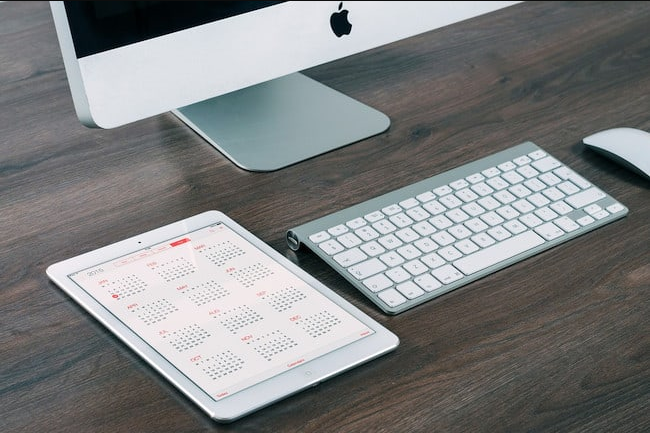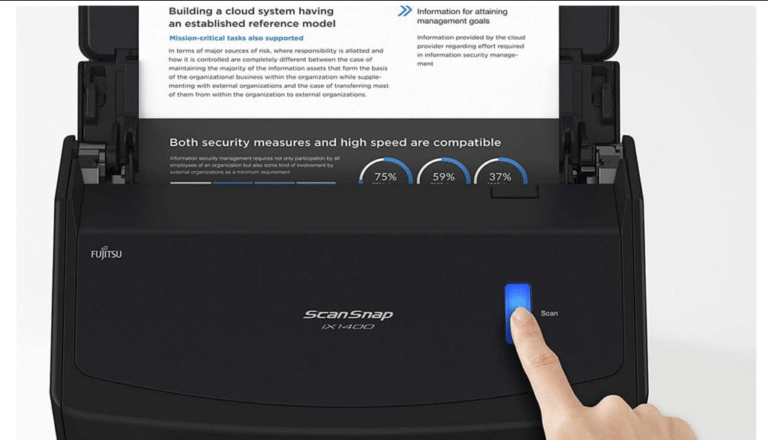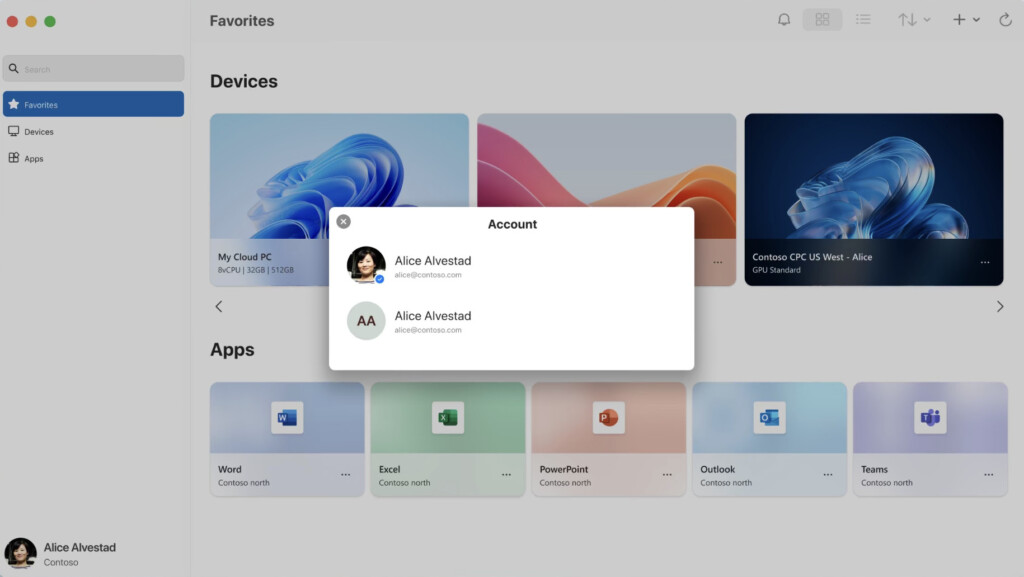
Using remote desktop software allows you to control another computer from afar—whether it’s a Mac, PC, or even a mobile device. The catch? Many of these tools come with a price.
Apple once offered a built-in solution called Back to My Mac, but it was discontinued in 2019. Thankfully, there are still excellent free alternatives available for Mac users. In this article, we’ll explore the top free remote desktop applications that let you connect not only between Macs but also from Mac to Windows, iOS, or Android devices.
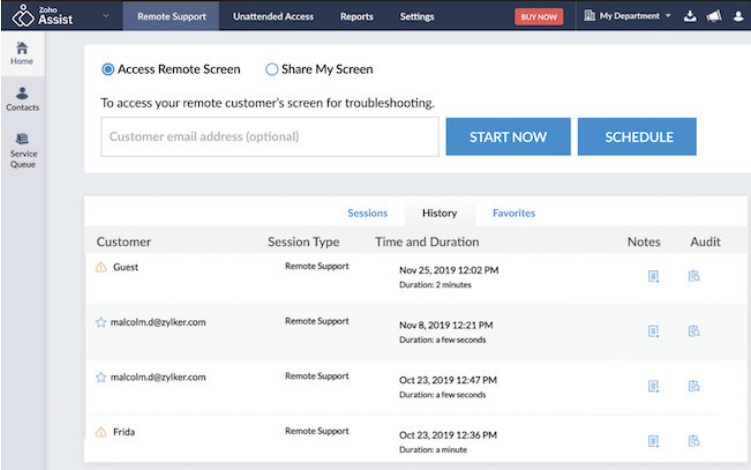
Each tool listed here offers a free version for personal use, with options for unattended access and remote support. While paid plans deliver more features and better security for commercial use, these free options are perfect for helping friends, accessing your home computer, or basic remote tasks.
It’s worth noting that popular Windows apps like UltraViewer and MobaXTerm aren’t available for Mac, but the options below serve as excellent replacements.
1. Zoho Assist
Zoho Assist stands out as one of the most capable cross-platform remote desktop solutions—and its free version is surprisingly generous. Ideal for personal and small business use, it imposes no time limits on sessions.
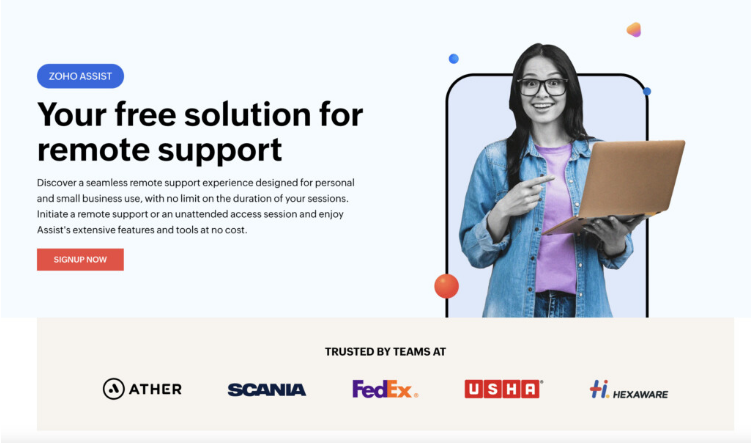
You can remotely access and control computers and mobile devices, with support for up to five unattended devices. The free plan includes handy tools like instant chat and clipboard sharing, though it excludes screen sharing.
Security is strong, with 256-bit AES encryption, two-factor authentication, and live activity logs. Should you need more, paid plans start at just $10 per month.
Pricing: Free forever plan / Paid plans from $10 per month
2. TeamViewer
TeamViewer is a household name in remote desktop software, known for its ease of use and cross-platform support. It’s completely free for personal use.
Setting up a connection is simple—just enter the ID of the device you want to control. File transfer, session recording, and multi-platform support are all included. One drawback for Mac users: audio isn’t transmitted unless you’re connected to a Windows machine.
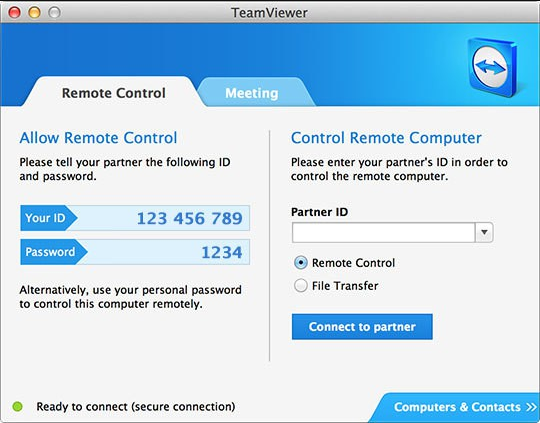
Pricing: Free for personal use / Paid plans from $24.90 per month
Pros:
- Easy to set up
- Cross-platform compatibility
- File transfer and session recording
Cons:
- No audio support on Mac
- Free version limited to non-commercial use
3. AnyDesk
AnyDesk is fast, lightweight, and ideal for quick remote access. Its intuitive interface appeals to beginners and pros alike.
The free version supports one device and is intended for personal use. You can transfer files, customize display quality, and record sessions. Be aware: AnyDesk may restrict access if it detects commercial use.
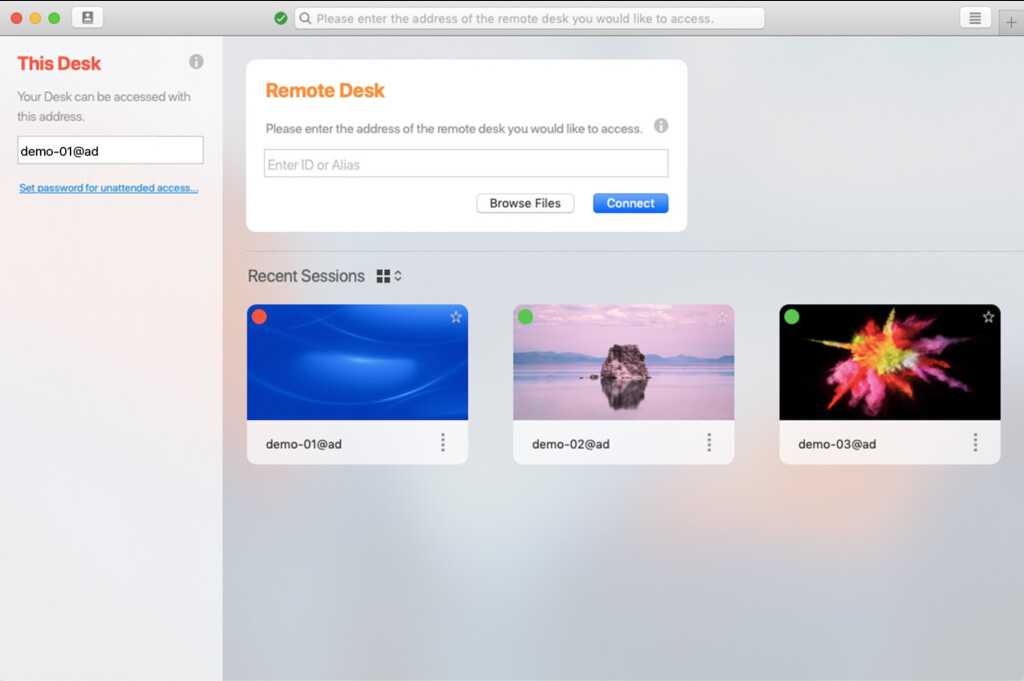
Pricing: Free / Paid plans from $14.90 per month
Pros:
- Very fast performance
- Clean and simple interface
- Low latency
Cons:
- Free version is limited
- Not ideal for complex tasks
4. Chrome Remote Desktop
This browser-based tool from Google requires no software installation—just the Chrome browser and a plugin. It’s simple, free, and works across devices.
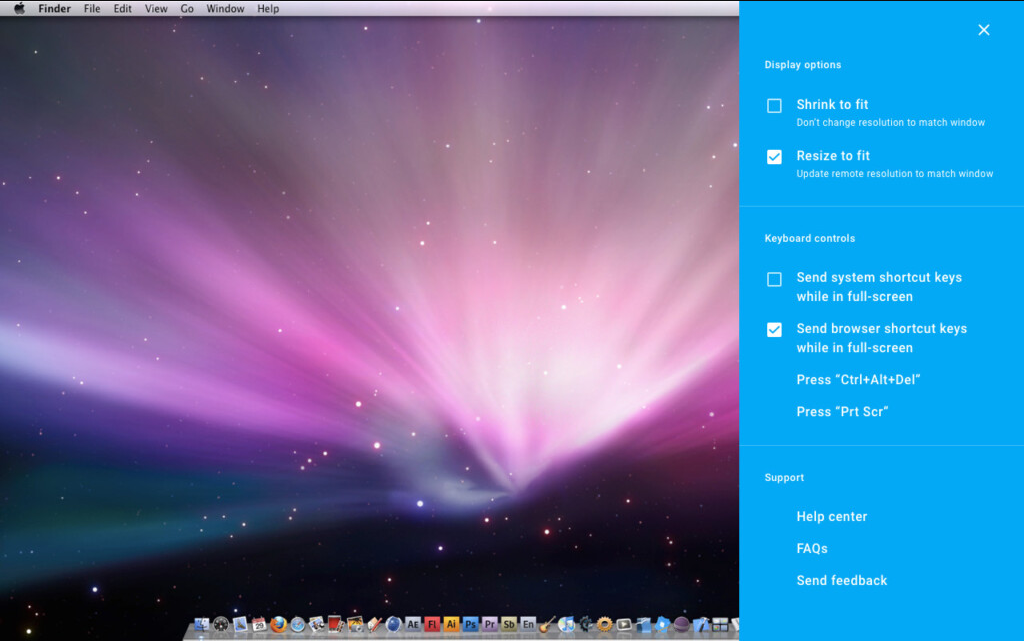
While it lacks advanced features and audio support, it’s a great option for quick, no-fuss connections. All sessions are encrypted using SSL.
Pricing: Free
Pros:
- No installation required
- Completely free
- Easy to set up
Cons:
- Basic functionality
- Requires a Google account
- No audio
5. Windows App (Microsoft Remote Desktop)
This official Microsoft tool lets Mac users connect to Windows PCs and servers. It’s free and reliable, though some Windows-specific security features are missing.
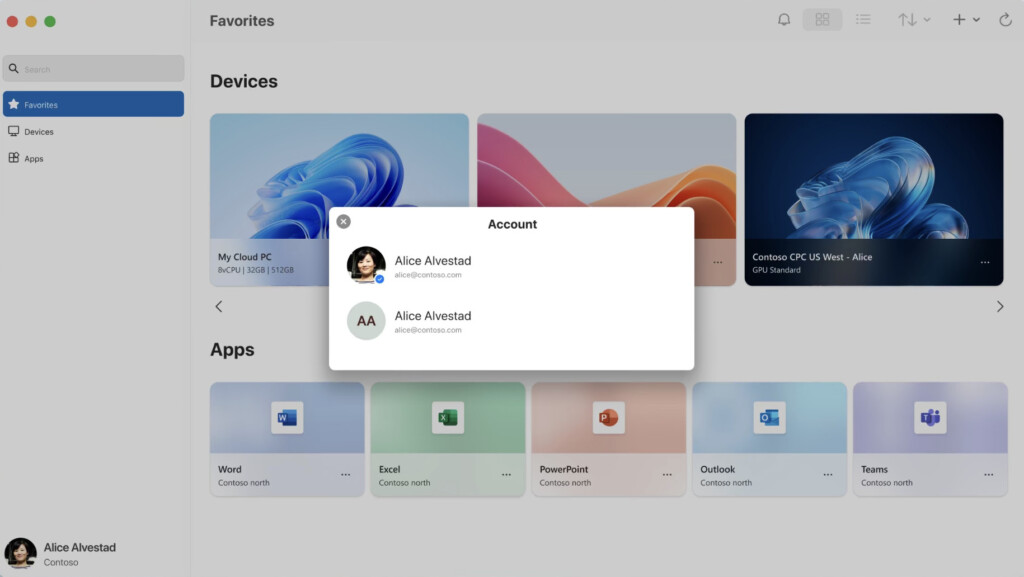
You can save frequent connections for quick access. Performance can occasionally be laggy, but it’s a solid choice for those in Windows-based environments.
Pricing: Free
Pros:
- Official Microsoft product
- Free to use
- Supports Windows PCs and servers
Cons:
- Mac version lacks some features
- Can be slow at times
6. Splashtop Personal
Splashtop Personal offers high-quality streaming and is great for remote gaming or media access—but only over your local network. The free version doesn’t support remote internet connections.
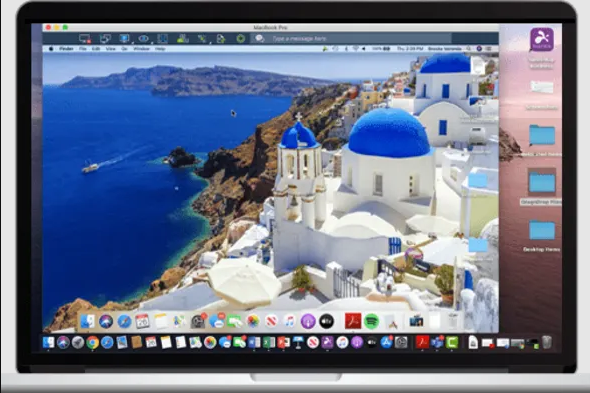
For home use, it’s an excellent option. Remote access requires a paid plan.
Pricing: Free for local use / Paid plans from $5 per month
Pros:
- High-definition streaming
- Easy to use
- Good for gaming and media
Cons:
- Remote access requires a subscription
- Only local connections are free
7. NoMachine
NoMachine is a powerful, enterprise-grade tool with a free personal version. It’s fast and secure, offering features like session recording and file transfer.
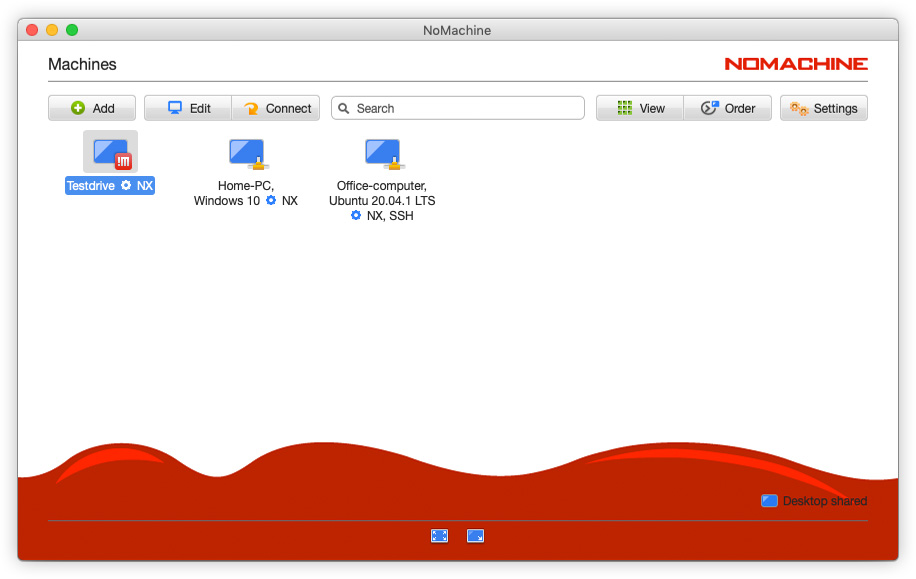
It can be complex to set up, but it’s one of the most capable free tools available.
Pricing: Free
Pros:
- High performance
- Advanced features
- Free for personal use
Cons:
- Not beginner-friendly
- Complex setup
8. RealVNC Connect
RealVNC Connect offers a free version for personal use with support for up to three devices. It includes end-to-end encryption and two-factor authentication.
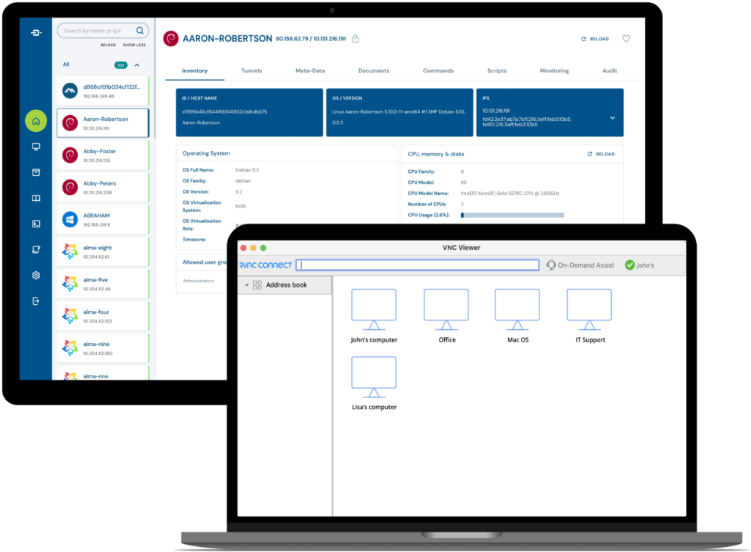
It’s user-friendly and cross-platform—even compatible with Raspberry Pi.
Pricing: Free
Pros:
- Strong security
- Easy setup
- Cross-platform support
Cons:
- Limited to 3 devices
- Advanced features require paid plan
9. Citrix Workspace
Citrix Workspace is the successor to Citrix Receiver and is geared toward enterprise users. It supports Retina displays and offers unified access to apps and desktops.
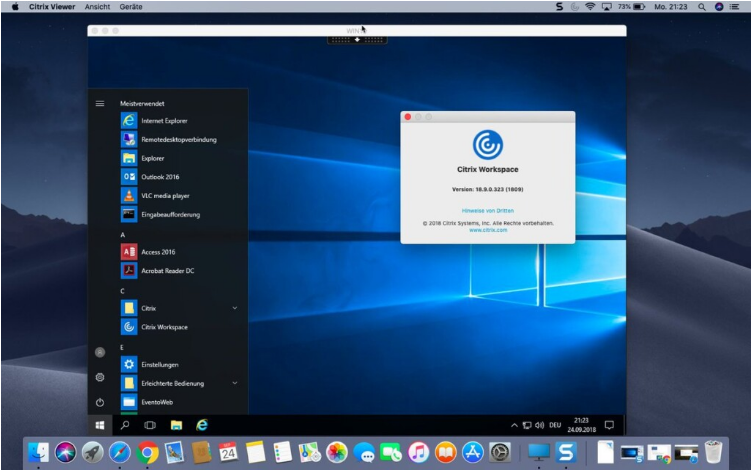
It’s free but better suited for organizations than individual users.
Pricing: Free
Pros:
- Enterprise-level features
- Retina display support
- Unified access to resources
Cons:
- Complex for personal use
- Aimed at businesses
10. Devolutions Remote Desktop Manager
This is a tool for pros. It integrates with other remote desktop clients and offers powerful features for managing multiple connections—especially useful for sysadmins and IT professionals.
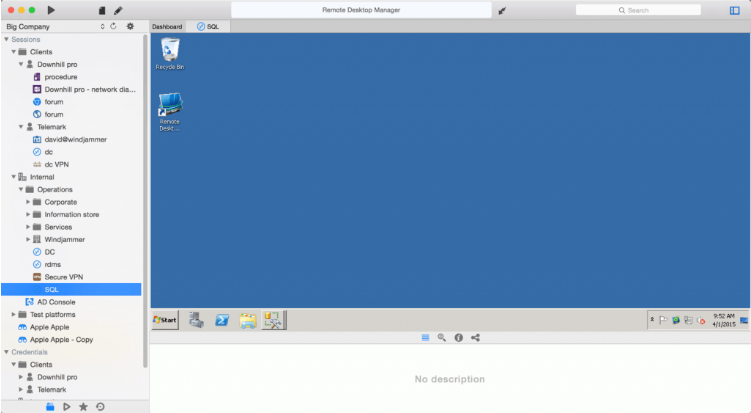
Pricing: Free
Pros:
- Professional-grade capabilities
- Integrates with other RDP tools
- Good for Windows users
Cons:
- Not beginner-friendly
- Complex interface
11. Iperius Remote
Iperius Remote is built for remote support and help desk use. The free version is limited to non-commercial use and one connection at a time.
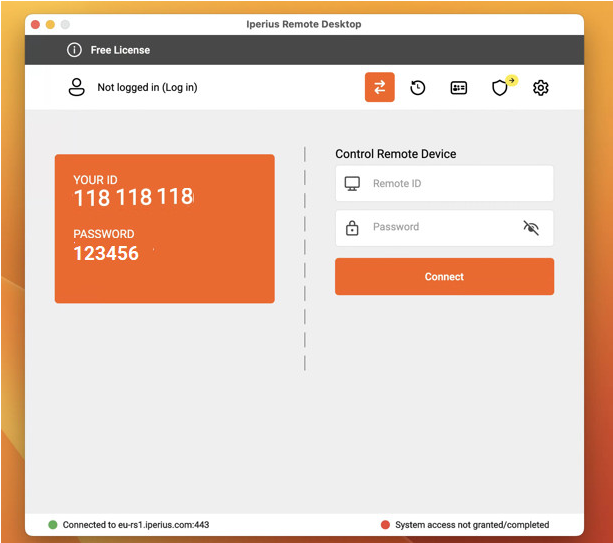
It supports remote printing and collaboration, making it handy for tech support scenarios.
Pricing: Free for non-commercial use
Pros:
- Help desk features
- Remote printing
- Mac client available
Cons:
- Not free for commercial use
- Limited to one connection
Whether you’re helping a friend, accessing your home computer, or providing light tech support, these free remote desktop tools for Mac have you covered. For commercial or heavy-duty use, consider upgrading to a paid plan for more features and stronger security.