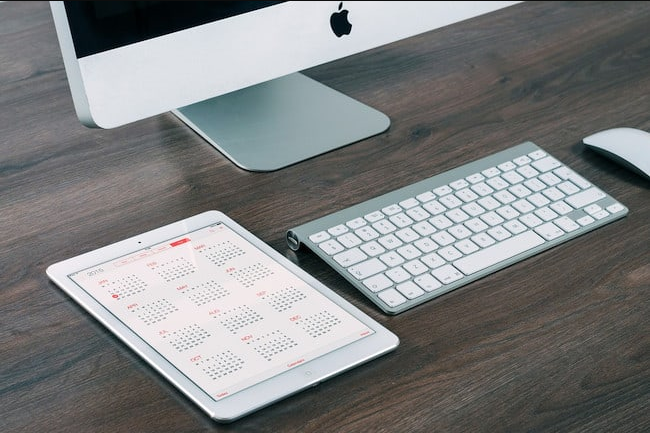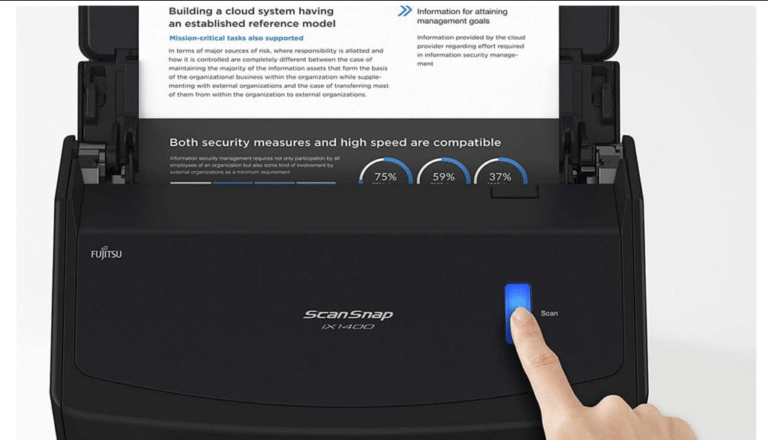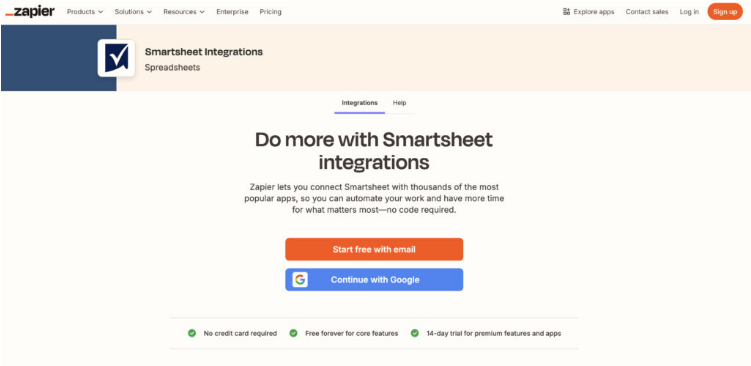
Smartsheet is one of the top project management tools for Mac users, especially if you prefer a spreadsheet-style workflow. But unlike some other apps, it doesn’t automatically sync with Apple Calendar or Reminders—meaning you might miss deadlines if you’re not checking Smartsheet constantly.
Luckily, there are a few easy ways to connect Smartsheet with your Apple ecosystem. In this guide, we’ll cover three methods:
1. Using Smartsheet’s built-in iCal feed (easiest, read-only)
2. Automating Reminders with Apple Shortcuts (more flexible)
3. Syncing via third-party tools like Zapier (best for advanced users)
Let’s dive in so you can keep track of deadlines without switching apps.
Why Sync Smartsheet with Apple Calendar or Reminders?
If you’re already managing projects in Smartsheet, manually copying tasks into Calendar or Reminders is a hassle. Syncing them means:
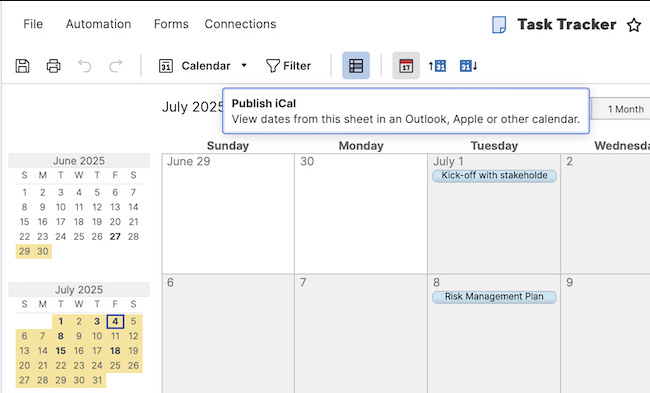
No missed deadlines – See Smartsheet tasks alongside your other events.
Apple device integration – Get notifications on iPhone, iPad, or Apple Watch.
Siri reminders – Ask Siri, “What’s due today?” and hear your Smartsheet tasks.
Option 1: Add Smartsheet to Apple Calendar via iCal Feed (Easiest Method)
Smartsheet lets you generate an iCal feed for any sheet with dates—perfect for Apple Calendar. (Note: You’ll need a paid Smartsheet plan; it’s not available in the free version.)
Step 1: Set Up the Calendar Feed in Smartsheet
1. Open your Smartsheet project.
2. Switch to Calendar View (top-right).
3. Ensure your Start Date and Due Date columns are formatted correctly.
4. Click the “Publish iCal” button (calendar icon) to generate a link.
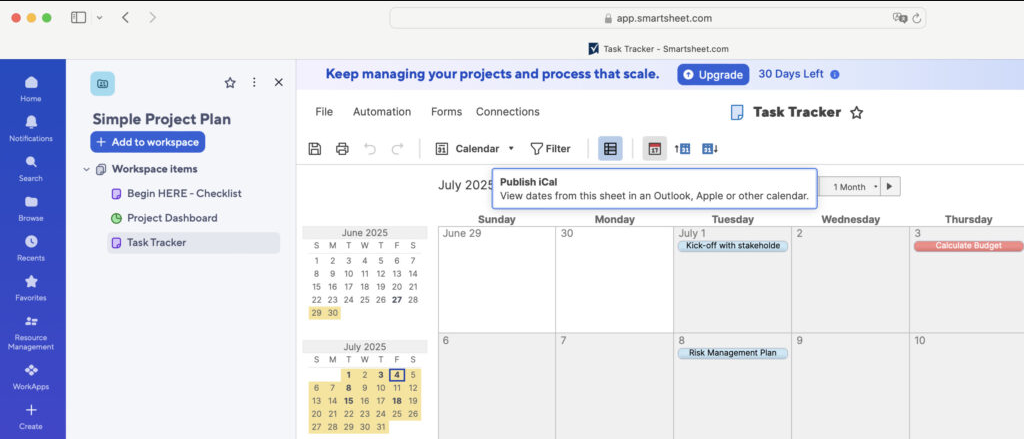
Step 2: Subscribe in Apple Calendar
1. Open Apple Calendar on your Mac.
2. Go to File > New Calendar Subscription.
3. Paste the iCal URL from Smartsheet.
4. Customize the calendar name, color, and sync frequency (e.g., hourly).
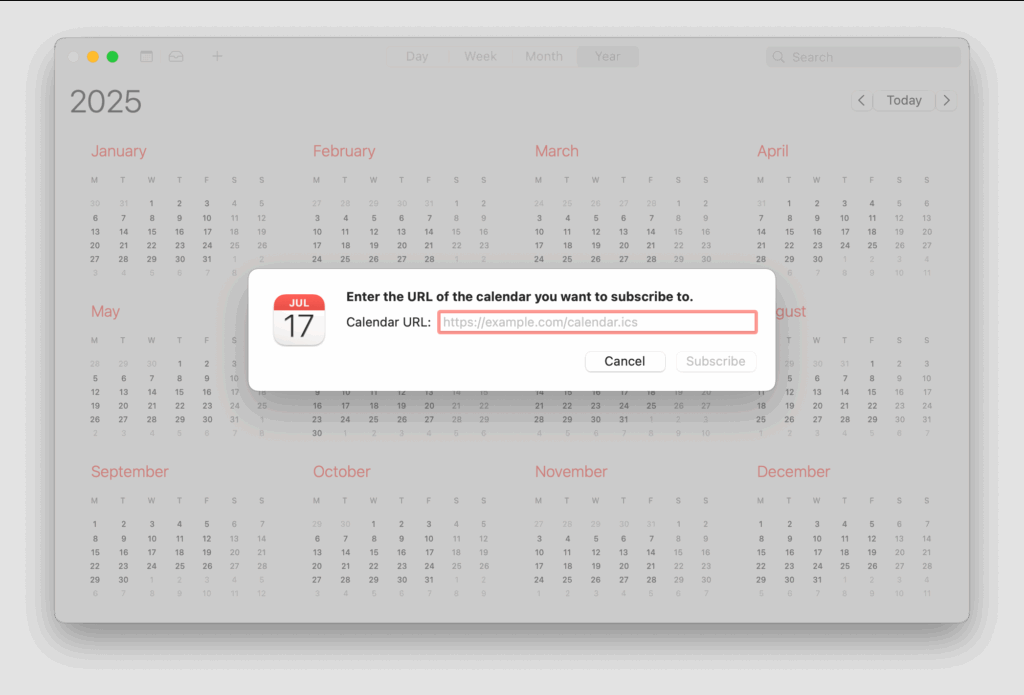
Done! Your Smartsheet tasks now appear in Apple Calendar.
Limitation: This is read-only—you can’t edit tasks from Calendar.
Option 2: Add Smartsheet Tasks to Reminders (Using Shortcuts)
Want Smartsheet deadlines in Reminders? This method uses automations + Apple Shortcuts:
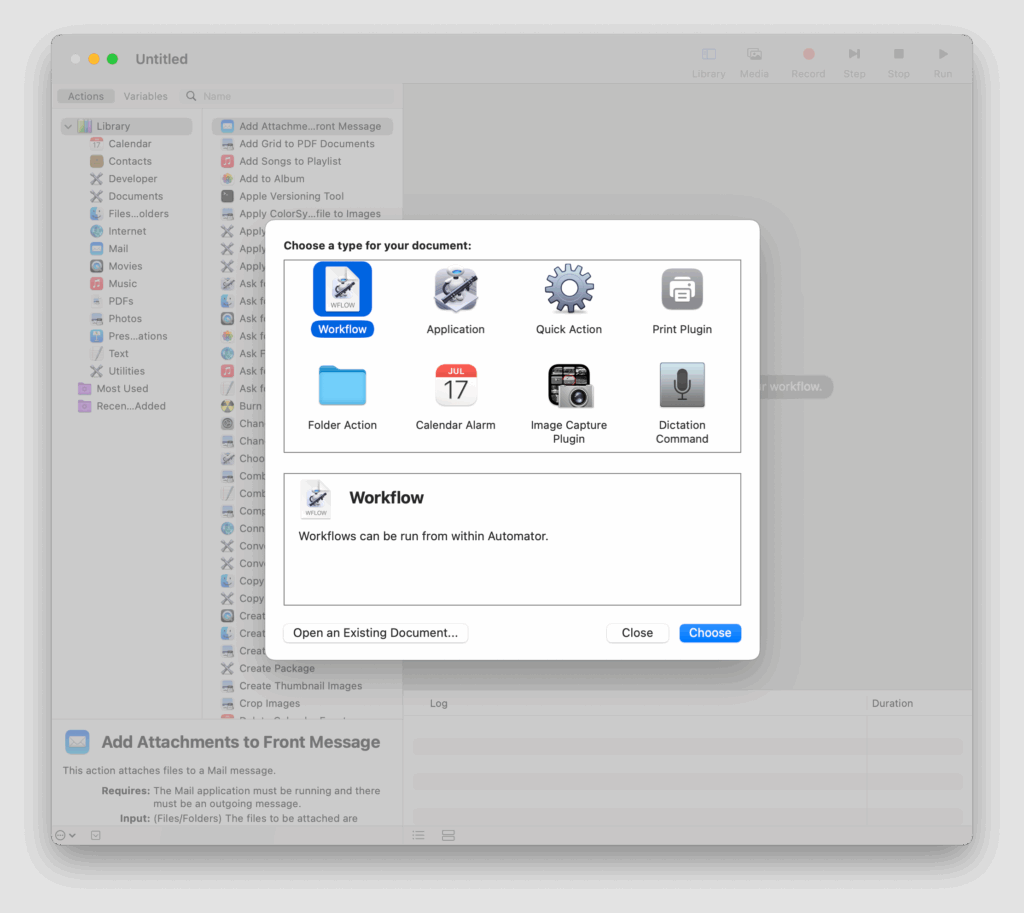
1. Set up a Smartsheet automation to email you when tasks are due.
2. Create a Mail rule to forward these emails to the Shortcuts app.
3. Build a Shortcut that extracts task details and adds them to Reminders.
cuts/).
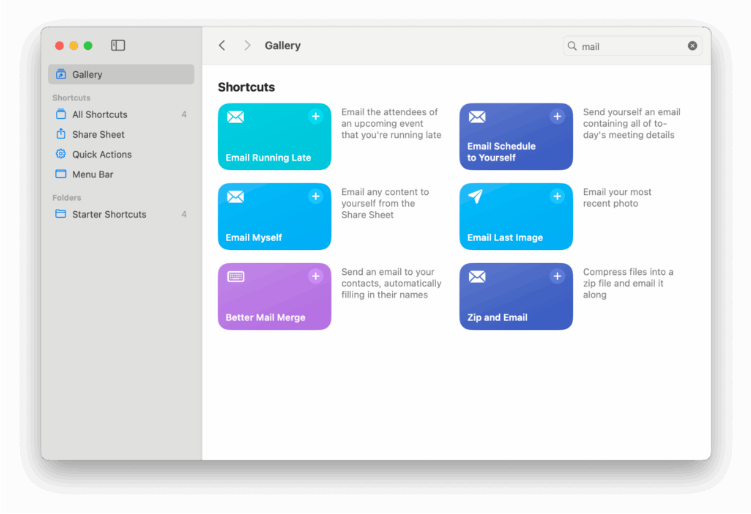
This takes some setup but gives you real-time Reminders synced from Smartsheet.
Option 3: Use Zapier or Make for Advanced Syncing
If you need two-way sync (editing tasks from Calendar) or want to automate multiple sheets, try:
- Zapier – Triggers Calendar events when Smartsheet tasks update.
- Make (formerly Integromat) – More customizable workflows.
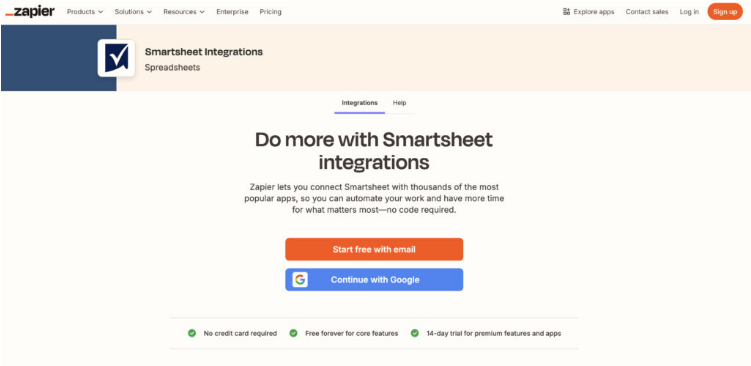
These tools aren’t free but are great for teams needing deeper integration.
Bonus: Access Smartsheet Tasks on All Apple Devices
Once you’ve added the iCal feed to Apple Calendar on Mac, it syncs to:
iPhone/iPad – View tasks in the Calendar app or Lock Screen widget.
Apple Watch – Get haptic alerts for upcoming deadlines.
Just make sure iCloud Calendar is enabled in Settings.
Final Thoughts
While Smartsheet isn’t natively built for macOS, these workarounds keep your projects visible where you need them:
- For most users → iCal feed (simplest).
- For Reminders fans → Shortcuts automation.
- For power users → Zapier/Make for full control.