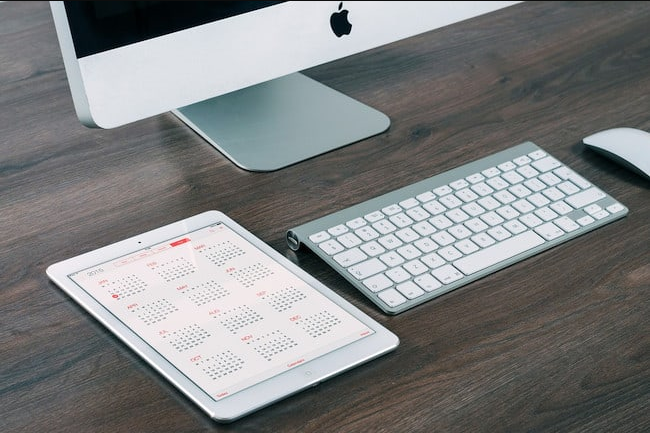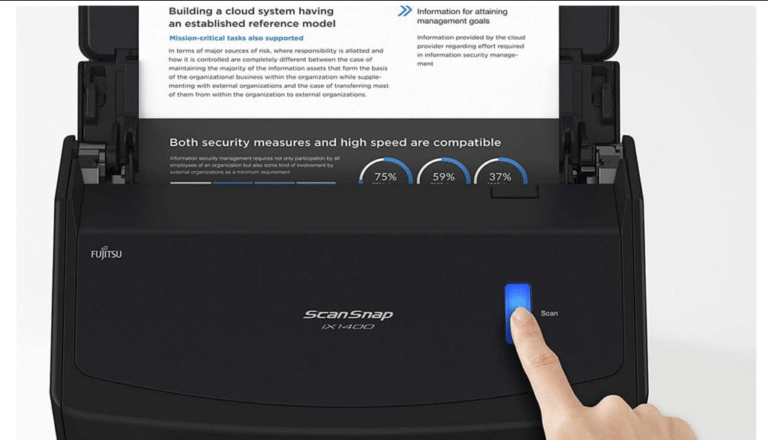Is your Mac taking forever to start up? Do apps magically open before you even click anything? If so, you’re likely dealing with login items—apps that launch automatically every time you boot your Mac. Most of these run unnecessarily in the background, slowing things down.
While some apps sneak themselves into startup during installation, macOS usually warns you before allowing it. The good news? You can stop them easily—no extra software needed.
Here’s how to take control of your Mac’s startup process.
Step 1: Check Your Login Items
1. Click the Apple menu in the top-left corner.
2. Go to System Settings (or System Preferences on older macOS versions).
3. Select General > Login Items.
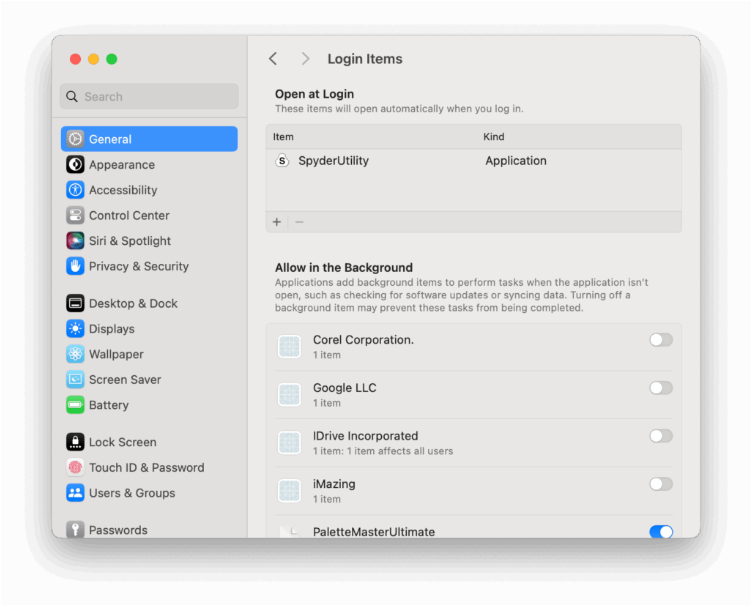
You’ll see a list of apps set to launch at startup—some may even belong to apps you’ve already uninstalled. (For example, I once found SpyderUtility still listed, even though I’d deleted it months ago.)
Step 2: Remove Unwanted Startup Apps
To stop an app from auto-launching:
Under Open at Login, select the app you don’t need.
-Click the minus button to remove it.
Note: This won’t delete the app—it just prevents it from opening on startup.
Pro Tip: If you’re unsure what an app does, Google its name first. Most items here are safe to disable, but it’s best to avoid removing anything critical.
Step 3: Disable Hidden Background Apps
Some apps don’t appear in the startup list but still run silently in the background. To check:
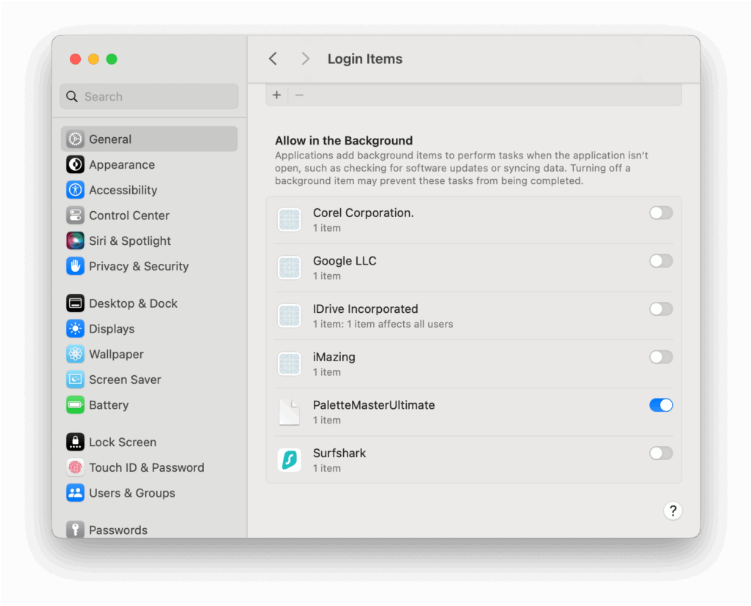
1. Stay in System Settings > General > Login Items.
2. Scroll down to Allow in the Background.
Here, you’ll find apps permitted to run processes even when closed. Toggle off any you don’t need—this can boost startup speed and battery life, especially on MacBooks.
Step 4: Check for Hidden Launch Agents (Advanced Users Only)
Certain apps install Launch Agents or Launch Daemons, which run at startup but don’t appear in System Settings. To find them:
1. Open Finder.
2. Click Go > Go to Folder
3. Enter:
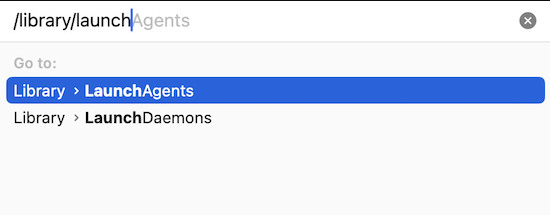
You’ll see files linked to background services. Be cautious—deleting the wrong one can break apps like Dropbox or Zoom that rely on background syncing.
Bonus Tip: Stop Apps from Reopening After Restart
If apps keep reopening despite disabling login items:
- When shutting down or restarting, uncheck “Reopen windows when logging back in.”

Why This Matters
Blocking auto-launching apps can:
Speed up boot time
Free up memory (RAM) and CPU
Extend battery life on MacBooks
Keep your workspace clutter-free
A few minutes of cleanup can make your Mac feel noticeably faster.
Final Thoughts
Apps love adding themselves to startup—especially after updates or new installations. Fortunately, you can manage them in just a few clicks—no third-party tools or Terminal commands required. Just head to System Settings, take control, and enjoy a smoother, faster Mac.