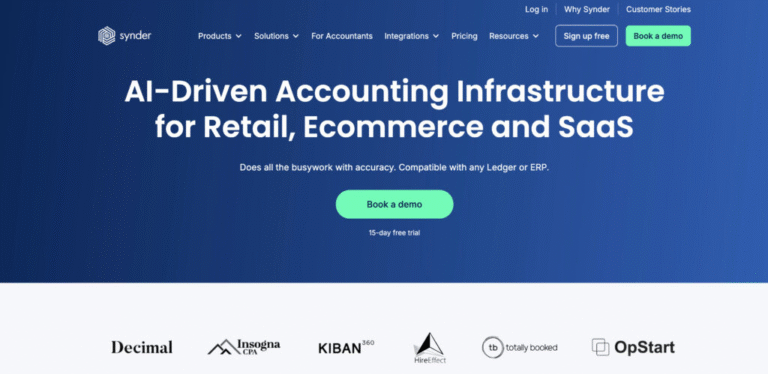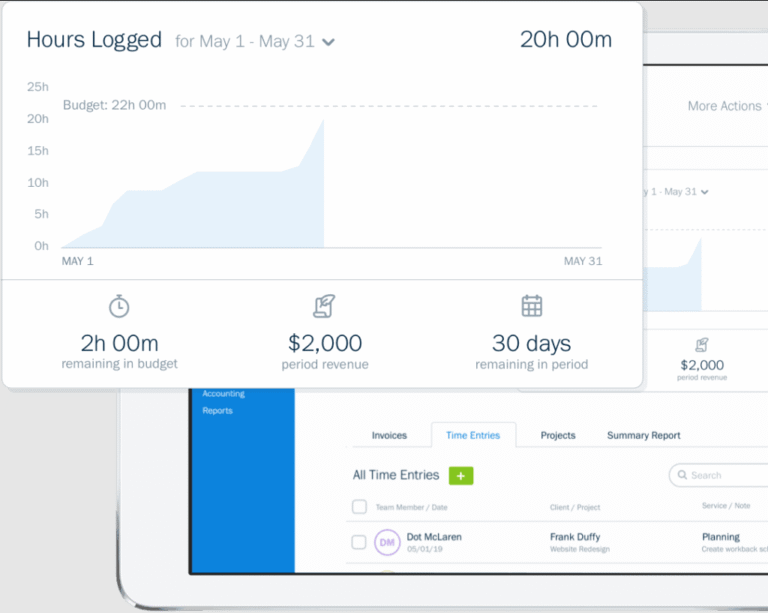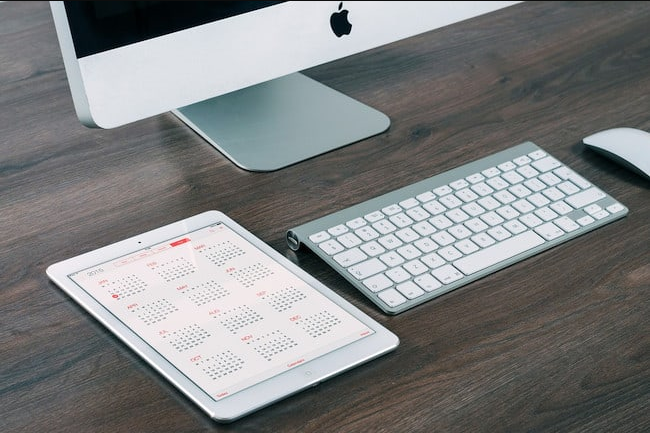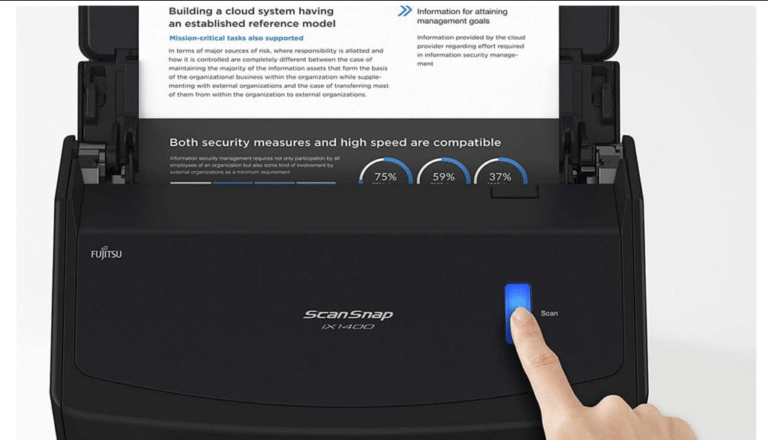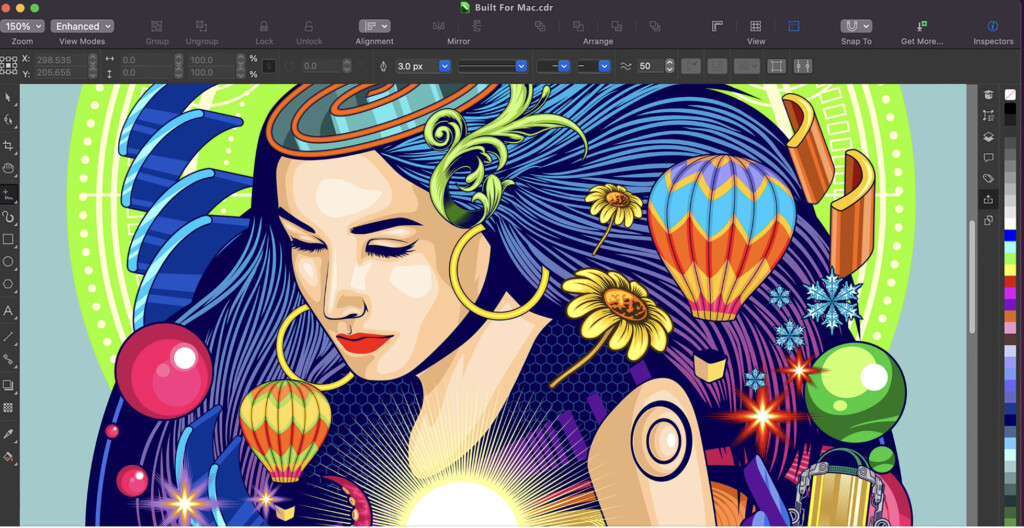
If you’re a Mac user with a laser cutter or engraver, you know the struggle—most software is designed for Windows. But don’t worry, you still have great options.
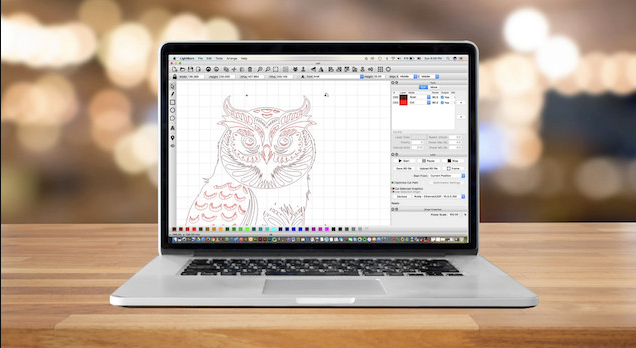
Whether you’re running a creative business or just tinkering in your garage, these Mac-compatible apps give you full control over your designs and machine—no Windows virtual machine required (well, mostly).
Here are the top laser cutting and engraving software tools for Mac in 2025 to help bring your projects to life.
1. LightBurn – Best All-in-One Laser Software for Mac
Why We Love It:
LightBurn is the most powerful native macOS laser software, combining design, editing, and machine control in one sleek interface. It’s perfect for creators who want to handle everything—vector design, engraving, and cutting—without switching programs.
Key Features:
Full vector & image editing
Layered cutting & engraving
Real-time preview & path optimization
Camera alignment support
Cross-platform (Mac, Windows, Linux)
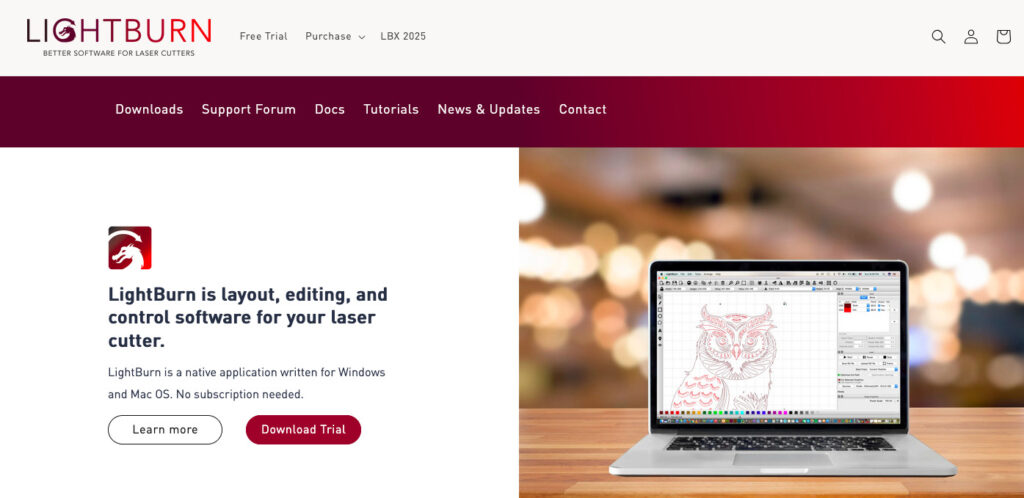
Compatibility:
- File Formats: SVG, AI, PDF, DXF, PNG, JPG
- Mac Support: Native Apple Silicon & Intel optimization
- Free Trial: 30-day trial (no free version)
Best For: Professionals who need full design and laser control on Mac.
2. xTool Creative Space – Best for xTool Laser Owners
Why We Love It:
This free, intuitive software is tailor-made for xTool machines, offering seamless engraving, cutting, and design import—all with a Mac-friendly interface.
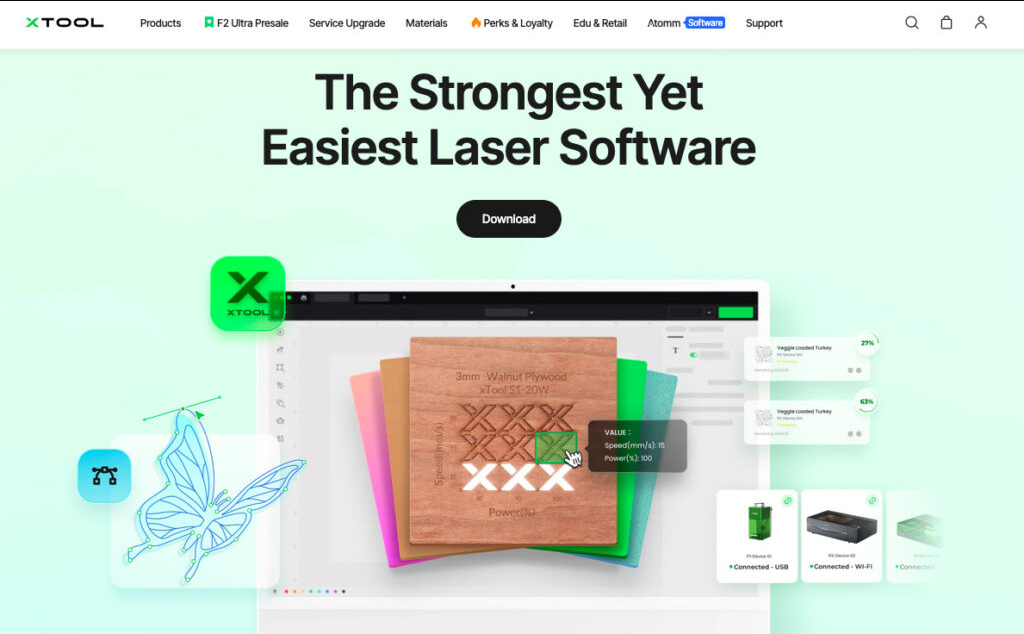
Key Features:
Live preview with built-in camera
Auto-trace bitmap images
Adjustable power, speed, and passes
Material presets & file layering
Compatibility:
- Works With: Illustrator, Affinity Designer, Canva (via export)
- Mac Support: Native Apple Silicon & Intel
- Free Plan: Yes
Best For: xTool users who want hassle-free Mac compatibility.
3. Glowforge App – Best Browser-Based Option
Why We Love It:
Glowforge’s web-based app means no downloads—just upload designs and start engraving. It’s super simple, with drag-and-drop functionality and material presets.
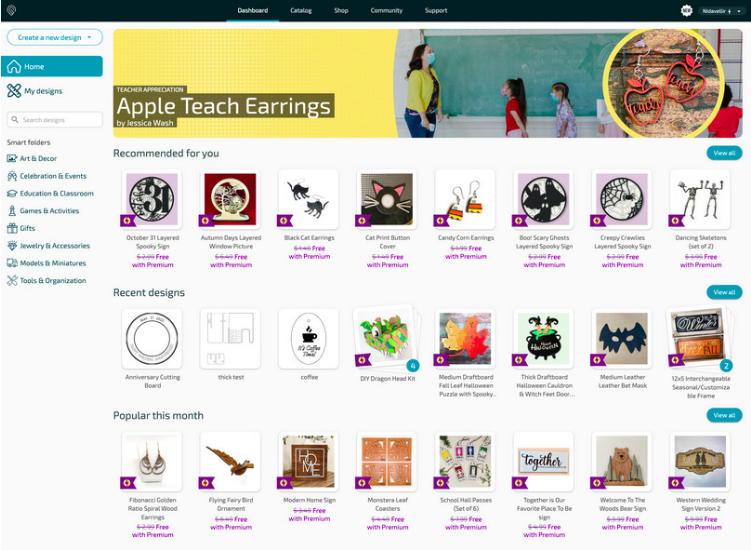
Key Features:
Browser-based live preview
Drag-and-drop artwork upload
Material preset library
Real-time laser positioning
Compatibility:
- File Formats: SVG, JPG, PNG, PDF
- Mac Support: Runs in Chrome or Safari
- Free Plan: Basic version included
Best For: Crafters and small business owners using Glowforge.
4. Adobe Illustrator + Laser Export – Best for Designers
Why We Love It:
If you already use Illustrator, it’s a natural choice for creating laser-ready vector files. Export SVG or DXF files to LightBurn or other laser software.
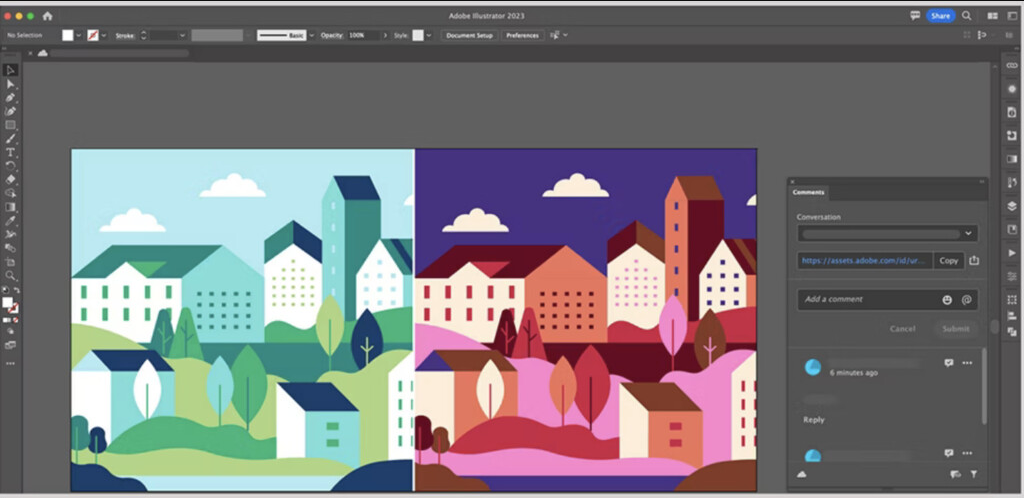
Key Features:
Precision vector tools
Custom stroke settings for engraving
SVG, DXF, and PDF export
Compatibility:
- Works With: LightBurn, xTool, Glowforge
- Mac Support: Native Apple Silicon optimization
- Free Plan: No (part of Adobe Creative Cloud)
Best For: Graphic designers who need advanced vector tools.
5. Inkscape (with Laser Plugins) – Best Free Option
Why We Love It:
Inkscape is a free, open-source vector editor that, with the right plugins, becomes a capable laser prep tool—great for budget-conscious makers.
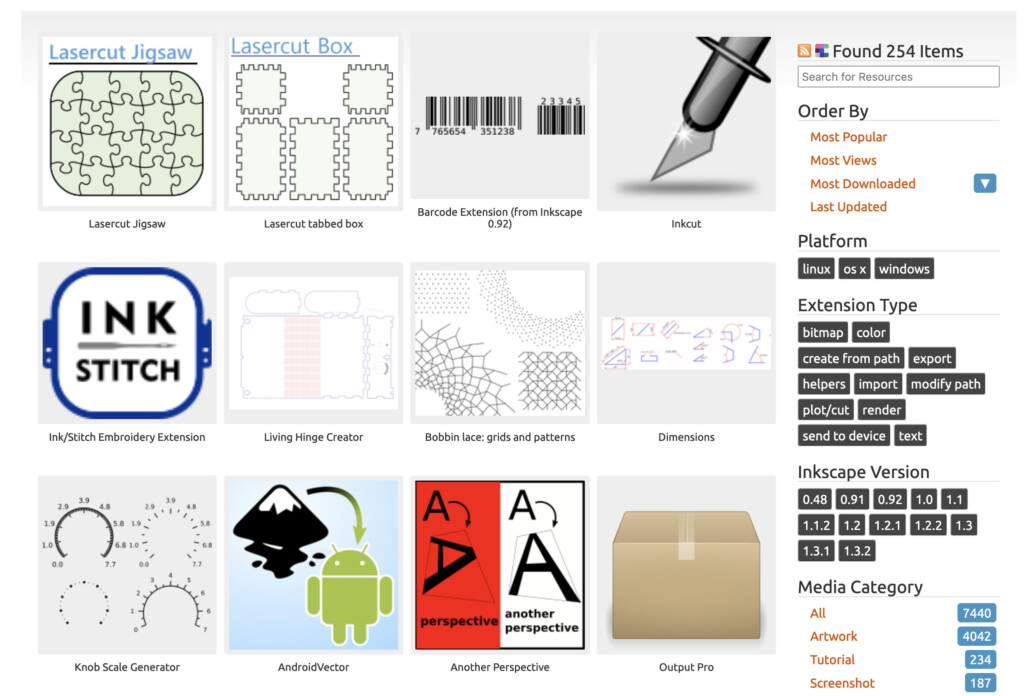
Key Features:
Full vector editing
GCode export via extensions
Image tracing & path conversion
Compatibility:
- Works With: LightBurn, J Tech Photonics Laser Tool
- Mac Support: Runs best on Apple Silicon
- Free Plan: Yes
Best For: DIYers who want a free but powerful solution.
6. Affinity Designer – Best Illustrator Alternative
Why We Love It:
A one-time-purchase alternative to Illustrator, Affinity Designer offers pro-level vector tools and seamless SVG export for laser cutting.
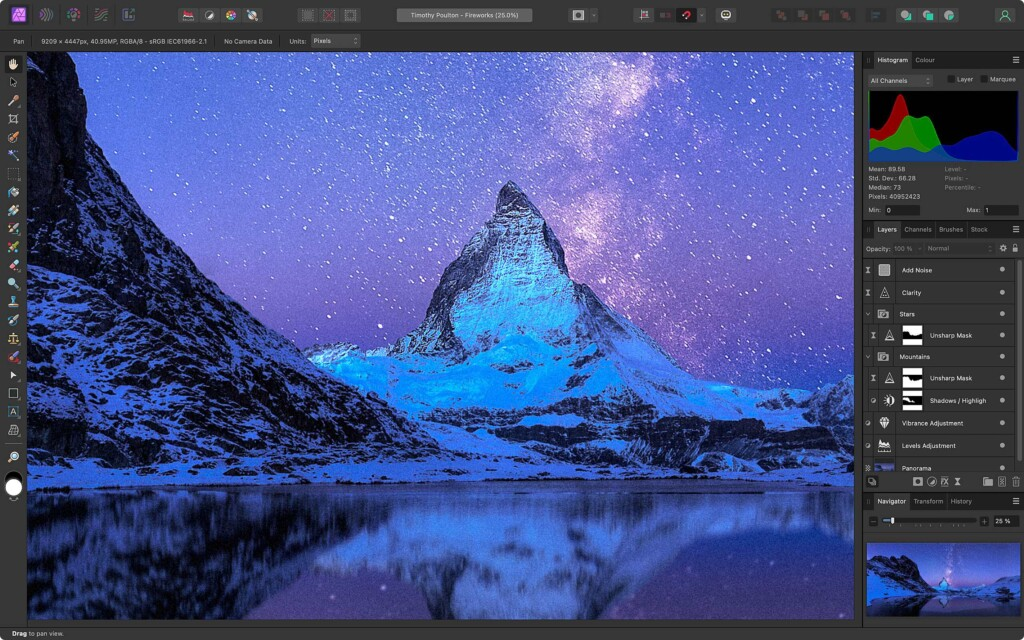
Key Features:
Full vector & pixel editing
Laser-friendly SVG/DXF export
Optimized for macOS
Compatibility:
- Works With: LightBurn, Glowforge, xTool
- Mac Support: Native Apple Silicon & Retina display
- Free Plan: No (one-time purchase)
Best For: Designers avoiding Adobe subscriptions.
7. CorelDRAW (Mac Version) – Best for Layout-Heavy Projects
Why We Love It:
CorelDRAW’s Mac version has improved significantly, making it great for detailed engraving and laser-cut layouts.
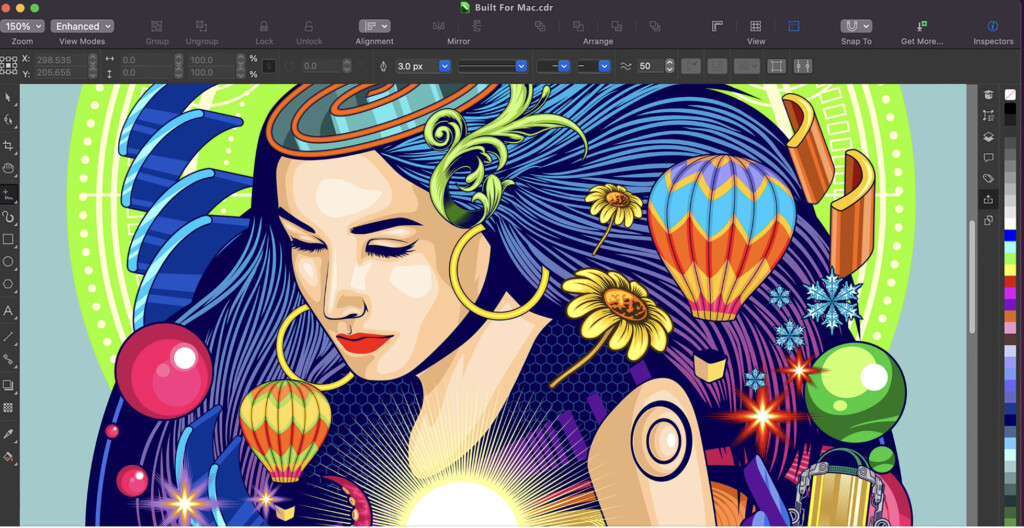
Key Features:
Vector & bitmap editing
SVG, PDF, DXF export
Object alignment & nesting tools
Compatibility:
- Works With: LightBurn, xTool, Glowforge
- Mac Support: Native but missing some Windows features
- Free Plan: No (free trial available)
Best For: Users familiar with CorelDRAW on Windows.
8. Beam Studio (by Flux) – Best for Flux Lasers
Why We Love It:
A free, native Mac app for Flux laser users, offering design tools and real-time previews.
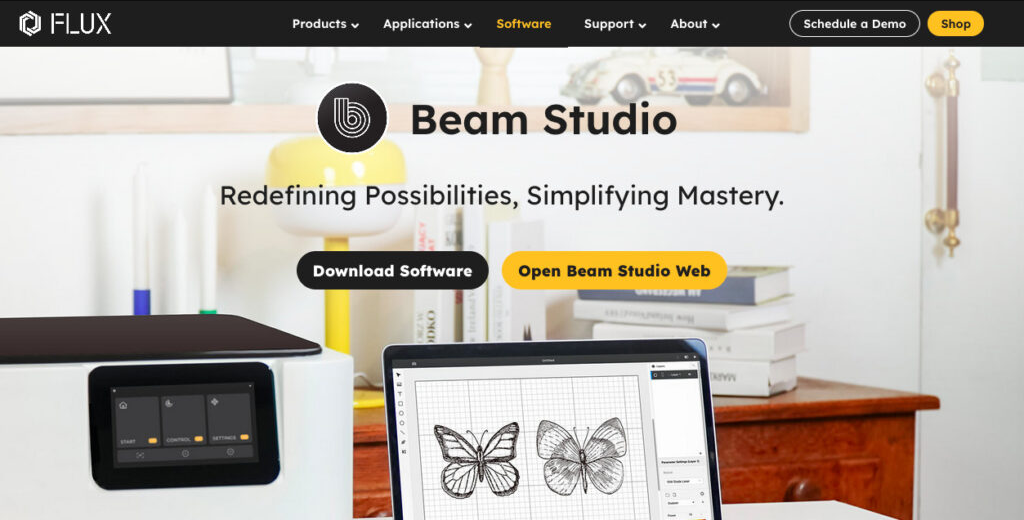
Key Features:
In-app vector editing
Material presets & live preview
Browser & desktop versions
Compatibility:
- File Formats: SVG, JPG, PNG, PDF
- Mac Support: Fully native
- Free Plan: Yes
Best For: Flux laser owners who want a dedicated Mac app.
9. TurboCAD Mac Designer – Best for Precision CAD Work
Why We Love It:
A Mac-native CAD tool perfect for designing mechanical or architectural laser-cut parts.
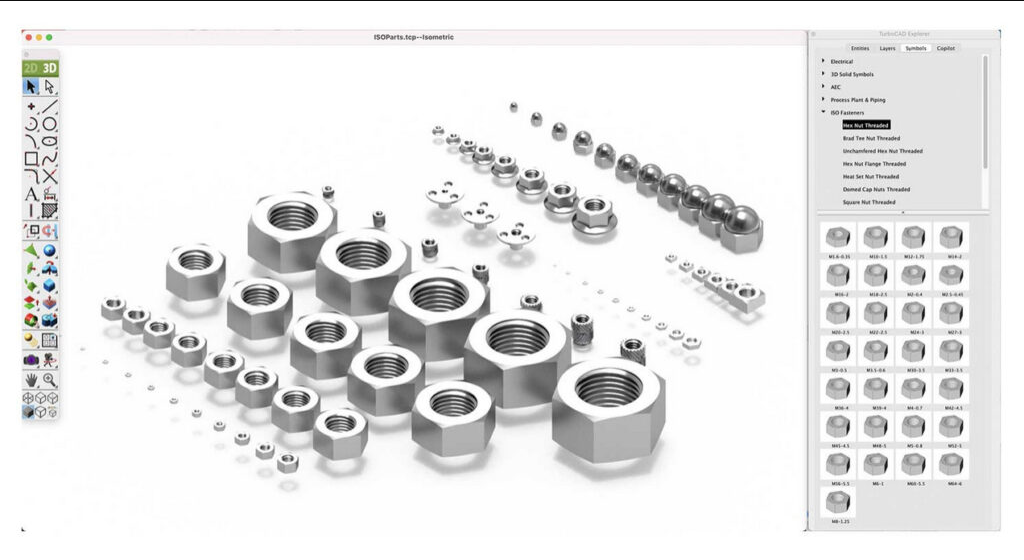
Key Features:
2D drafting with dimensional tools
DXF & SVG export
Compatibility:
- Works With: LightBurn, Inkscape
- Mac Support: Fully optimized for macOS
- Free Plan: No
Best For: Engineers and makers needing precision CAD.
10. LaserGRBL (via Virtual Machine) – Best for Budget Hobbyists
Why We Love It:
A free, Windows-only tool that can run on Mac via Parallels or VMware—great for GCode control.
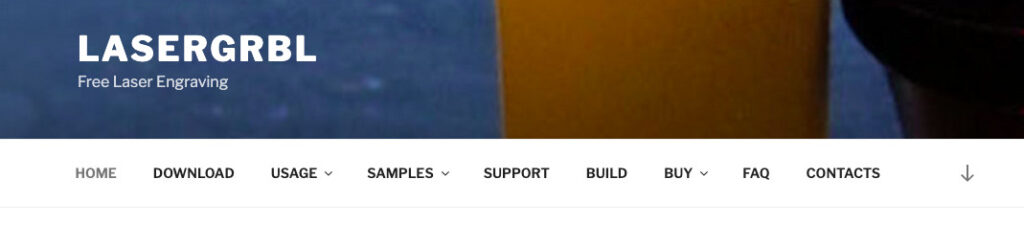
Key Features:
Real-time GCode sender
Image dithering & engraving modes
Compatibility:
- Works With: Ortur, Neje, Atomstack lasers
- Mac Support: Requires virtualization
- Free Plan: Yes
Best For: Advanced users comfortable with virtual machines.
FAQ
What’s the best laser software for Mac in 2025?
LightBurn is the top choice for its all-in-one design and control features.
Is there free laser software for Mac?
Yes! xTool Creative Space, Beam Studio, Inkscape, and Glowforge App offer free options.
Does LightBurn work on Mac?
Yes—native Apple Silicon & Intel support.
Can I run LaserGRBL on Mac?
Only via a Windows virtual machine (Parallels/VMware).
Which apps work in a browser on Mac?
Glowforge App and Beam Studio have browser versions.
Do I need a virtual machine for laser software on Mac?
Most apps now run natively—only LaserGRBL requires virtualization.
Best alternative to Illustrator for laser work?
Affinity Designer (one-time purchase).
Best for xTool lasers on Mac?
xTool Creative Space—free and optimized for macOS.