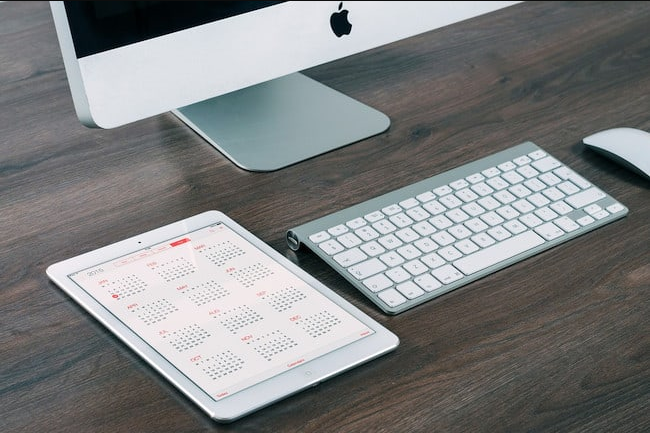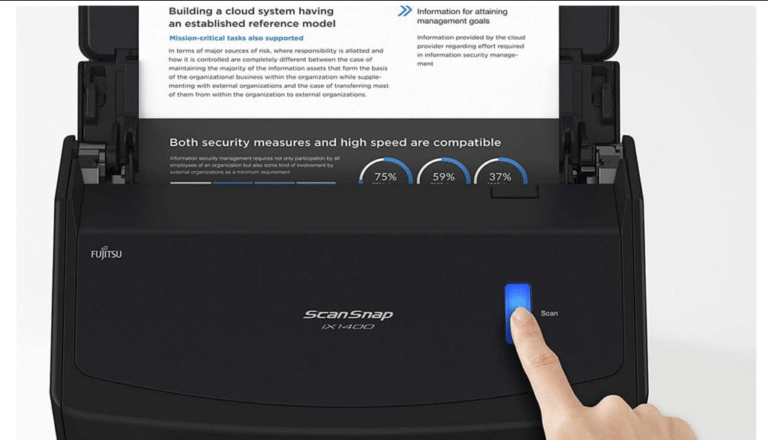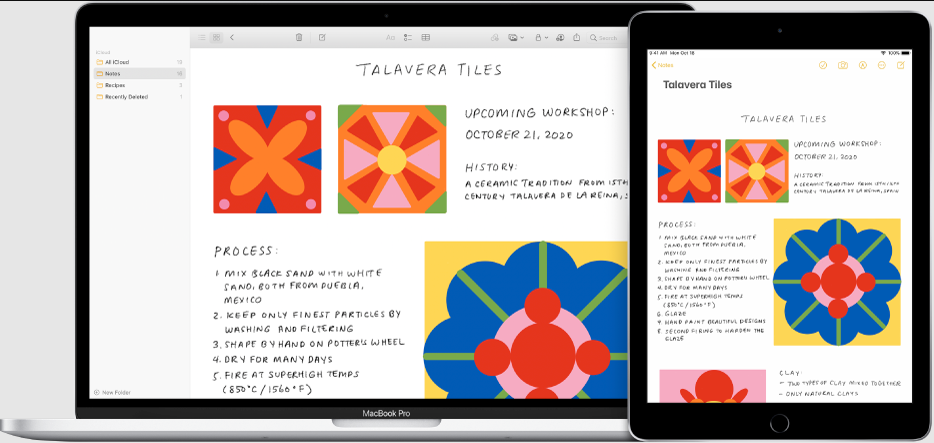
Using your iPad as a drawing tablet for your Mac is a great way to expand your workspace, take advantage of the Apple Pencil, and even use iPad-exclusive apps like Procreate on a larger screen. While dedicated drawing tablets exist, the iPad offers seamless compatibility with Macs, making it a versatile choice for artists and designers.

Before getting started, make sure you have:
- An Apple Pencil (essential for precise drawing—your finger won’t cut it for professional work). There are three models available: the 1st/2nd Gen Apple Pencil, the USB-C version, and the new Pencil Pro.
- A drawing app installed on your iPad. Procreate is the most popular, but there are plenty of great Procreate alternatives, some of which are free and work across iPad and Mac.
Now, let’s explore three ways to connect your iPad to your Mac for drawing.
1. AirPlay (Wireless Screen Mirroring)
Best for: Quick, wireless setup
Drawbacks: Slight lag, not ideal for detailed work
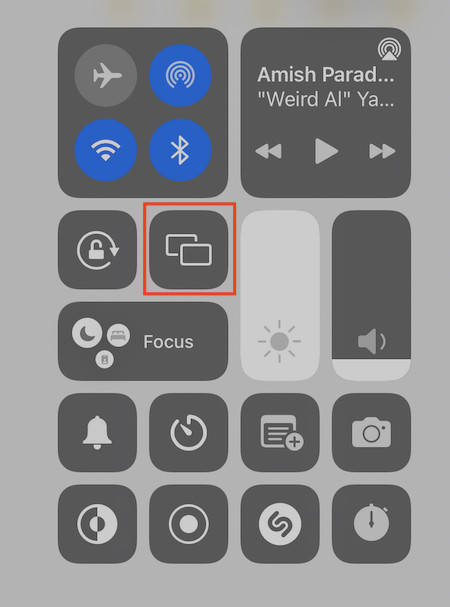
How to Use AirPlay:
1. Ensure both your Mac and iPad are on the same Wi-Fi network and support AirPlay.
2. On your iPad, open Control Center and tap Screen Mirroring.
3. Select your Mac from the list—you’ll get a connection request on your Mac. Accept it.
4. Your iPad screen will now appear on your Mac. Open Procreate or another drawing app, and you can start sketching while seeing the results on your Mac’s display.
2. Sidecar (Built-in Mac Feature)
Best for: Seamless integration, using iPad as a second display
Drawbacks: Only works with newer Macs/iPads (macOS Catalina & iPadOS 13 or later)
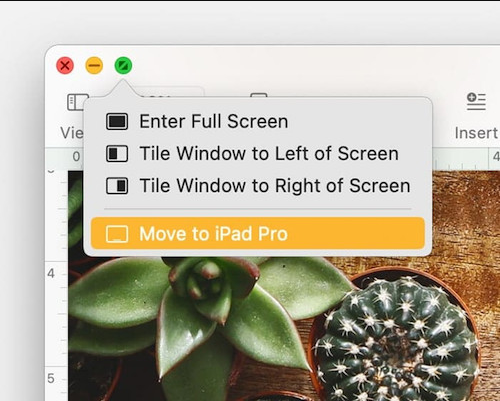
How to Use Sidecar:
1. Make sure your Mac and iPad are signed in to the same Apple ID.
2. On your Mac, click the Control Center (top-right corner) and select Displays.
3. Choose your iPad under Connect To—it will now act as an extended display.
4. Open your drawing app on the iPad, and it will appear on your Mac.
5. For full-screen mode, click the green “Enter Full Screen” button on your Mac app and select “Move to iPad.”
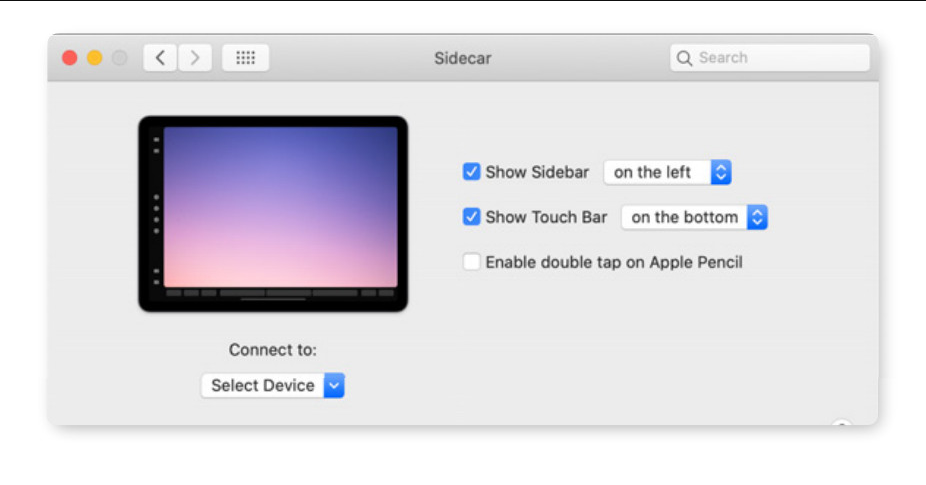
Bonus: You can use the Apple Pencil as a mouse for your Mac by enabling “Double Tap” in Sidecar’s preferences.
3. Wired Connection (HDMI + Thunderbolt Adapter)
Best for: Zero lag, best performance
Drawbacks: Requires extra cables & adapters
How to Connect via Cable:
1. Get a Thunderbolt-to-HDMI adapter and an HDMI cable.
2. Plug the adapter into your Mac and connect the HDMI cable to your iPad.
3. On your Mac, go to System Preferences > Displays.
4. Select your iPad to mirror or extend the display.
5. Open your drawing app on the iPad—your Mac will now show the iPad’s screen.
Bonus: Continuity Sketch (Draw Directly into Mac Apps)
If you want to insert a sketch into a Mac app (like Notes, Mail, or Pages), use Continuity Sketch:
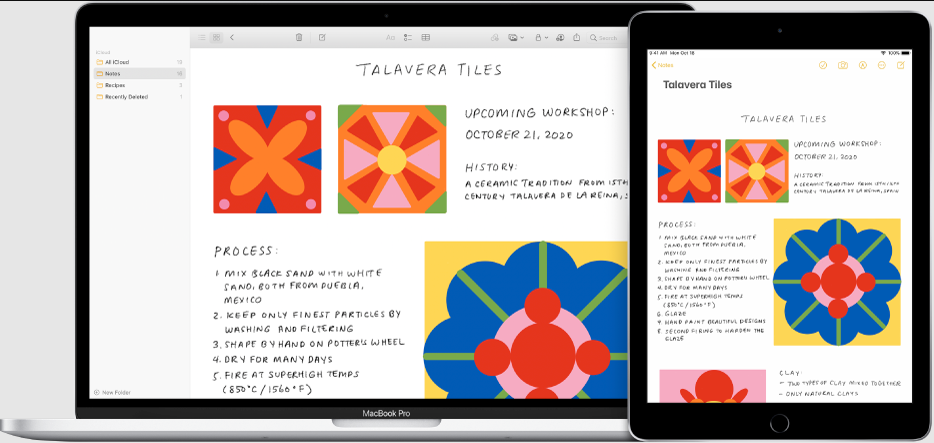
1. Ensure both devices use the same Apple ID.
2. On your Mac, open a document and go to File > Insert from iPhone/iPad > Add Sketch.
3. Draw on your iPad, tap Done, and the sketch will appear where your cursor was on the Mac.
Final Thoughts
Each method has its strengths:
- AirPlay is the easiest for quick wireless use.
- Sidecar offers the best integration for Apple users.
- Wired HDMI delivers the smoothest performance.
Choose the option that fits your workflow, and start drawing on your Mac with your iPad today!