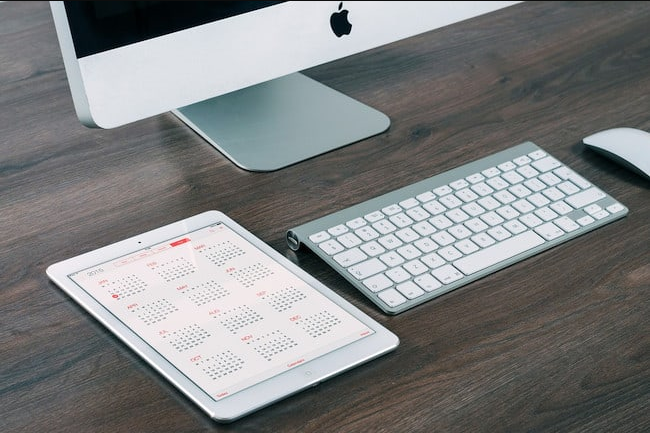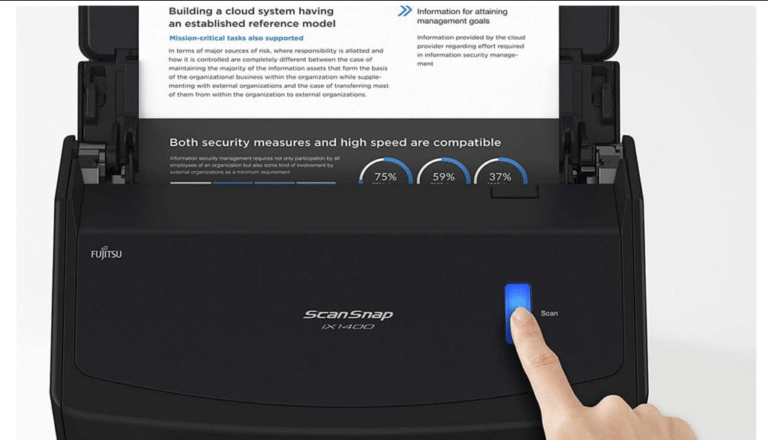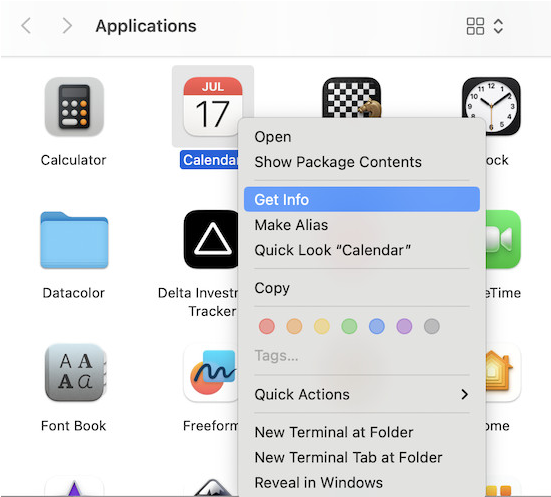
Your Mac is constantly being watched—not just by the apps you use, but often by hidden trackers collecting data in the background. Whether it’s your location, browsing habits, or app usage, this surveillance slowly erodes your privacy.
Many users assume a Mac VPN is enough to stay anonymous, but while it hides your IP and encrypts web traffic, it doesn’t stop apps from gathering other personal data. Fortunately, macOS includes powerful built-in tools to block most tracking—if you know where to look.
In this guide, we’ll walk you through shutting down app tracking on your Mac, covering Safari settings, system permissions, and sneaky background processes you might have missed.
What Counts as Tracking on a Mac?
Before making changes, it helps to recognize common tracking tactics:
- Location access (even when apps are closed)
- Safari or web apps monitoring your browsing
- Software secretly sending usage data to third parties
- Unnecessary requests for Bluetooth, Contacts, or Calendar access
- Background services profiling your behavior
Thankfully, macOS lets you control most of these—you just need to adjust the right settings.
1. Disable App Tracking Requests
Unlike iPhones (which have Settings > Privacy > Tracking), macOS doesn’t offer a single “Allow Apps to Track” toggle. Instead, tracking is managed through:
- Safari’s anti-tracking features
- Apple’s ad personalization settings
- App-specific permissions under Privacy & Security
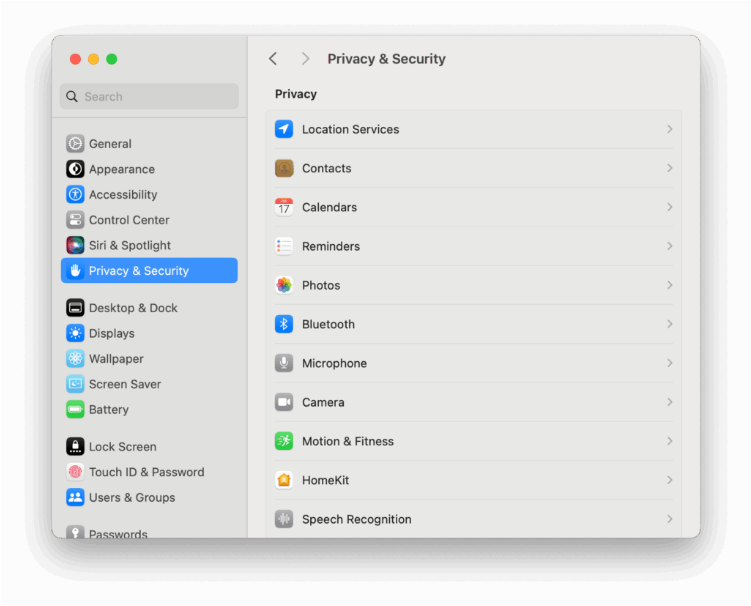
How to Block Tracking:
Safari: Enable “Prevent cross-site tracking” (Settings > Privacy)
Ads: Disable personalized ads (System Settings > Privacy & Security > Apple Advertising)
App Permissions: Restrict access to Contacts, Photos, etc.
2. Stop Apps from Tracking Your Location
Location data is a goldmine for trackers. Here’s how to lock it down:
1. Open System Settings > Privacy & Security > Location Services
2. Unlock the padlock (if prompted)
3. Review apps—disable location access for anything unnecessary (e.g., a weather app doesn’t need it 24/7)
4. For full privacy, toggle off Location Services entirely
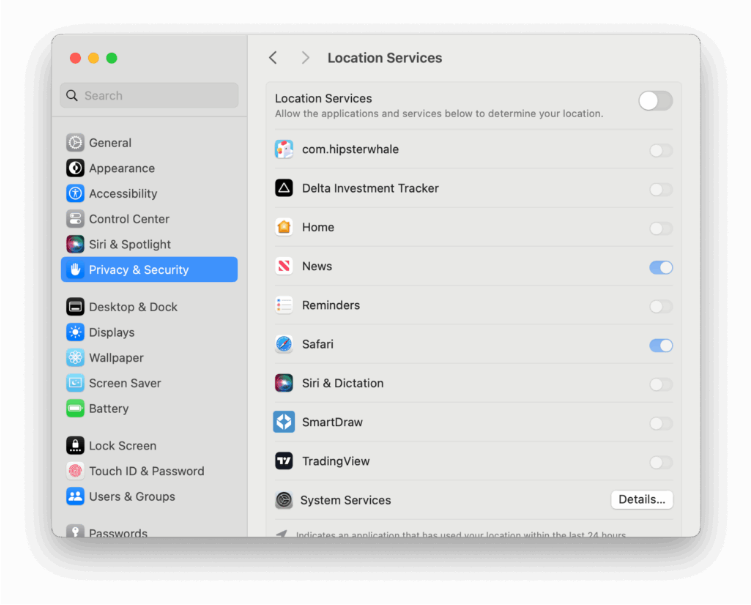
3. Make Safari Privacy-First
Safari includes tools to block advertisers from following you:
Essential Settings:
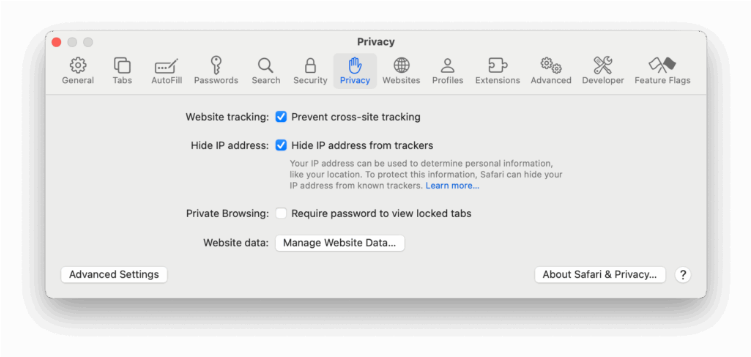
- Prevent cross-site tracking (Safari > Settings > Privacy)
- Hide IP address from trackers (same menu)
- Clear tracking cookies: Under Manage Website Data, delete suspicious entries
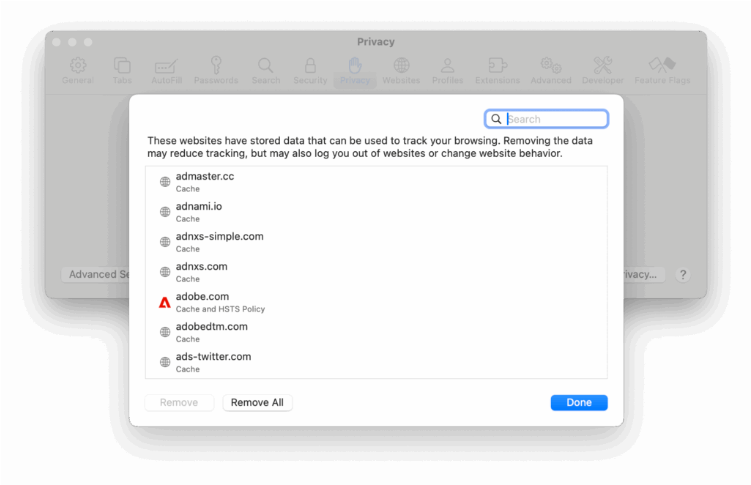
Check the privacy report (shield icon in Safari’s address bar) to see blocked trackers.
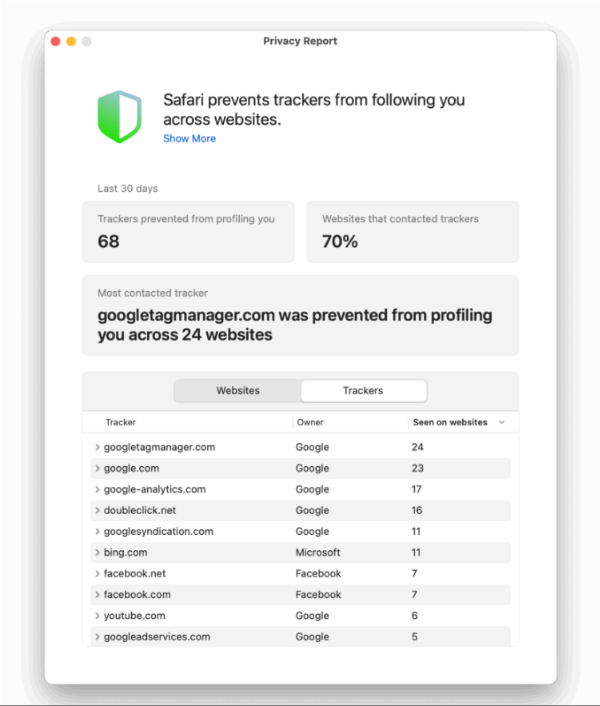
4. Restrict App Permissions
Many apps request access to your mic, camera, or contacts without justification. To audit these:
1. Go to System Settings > Privacy & Security
2. Review sections like Bluetooth, Microphone, Camera, Contacts
3. Disable access for untrusted apps
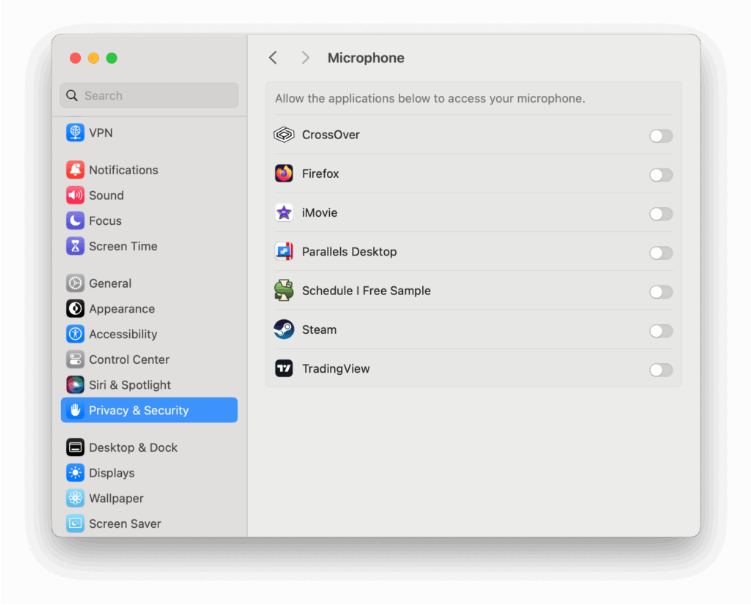
When in doubt, turn it off.
5. Disable Analytics Sharing
macOS shares diagnostic data with Apple by default. To opt out:
- Navigate to Privacy & Security > Analytics & Improvements
- Turn off:
- Share Mac Analytics
- Share with App Developers
- Improve Siri & Dictation
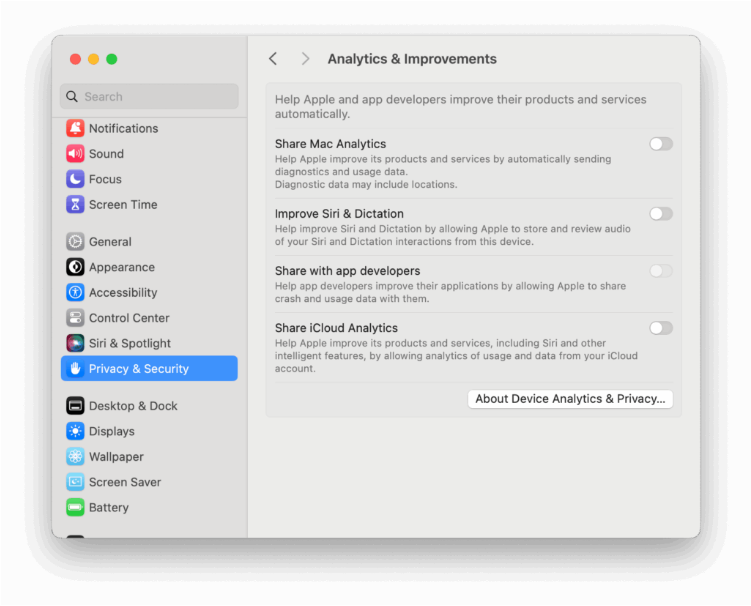
6. Check Login Items & Background Apps
Some apps launch hidden processes at startup, potentially logging your activity. To review:
- Go to System Settings > General > Login Items
- Remove anything suspicious under Open at Login or Allow in Background
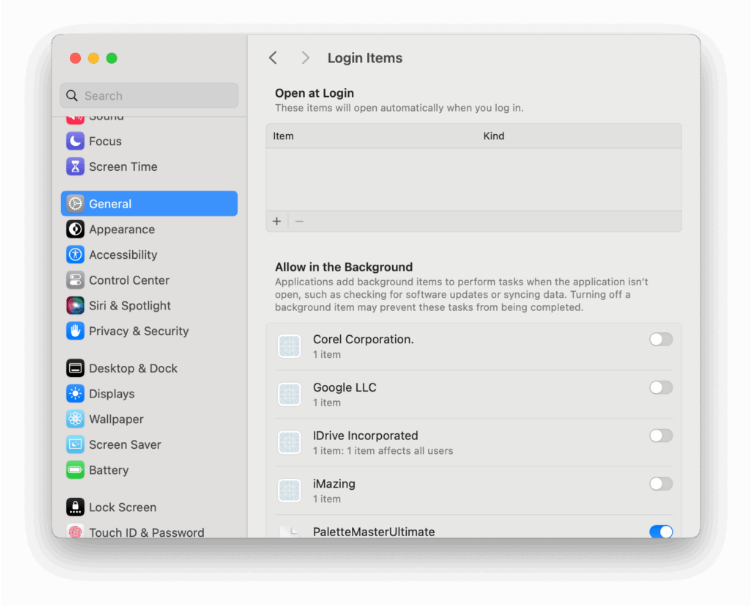
Note: Tools like Dropbox may need background access, but random utilities likely don’t.
7. Use a DNS Blocker or Firewall
For extra protection, block trackers at the network level with:
- NextDNS (blocks trackers via DNS)
- Lulu (free firewall for outgoing connections)
- Little Snitch (advanced network monitoring)
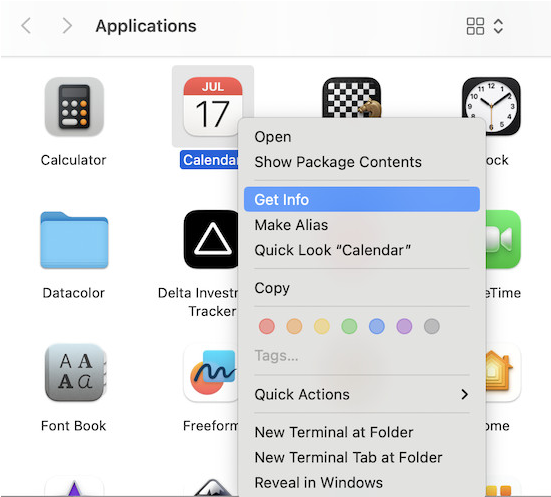
These catch trackers that slip past macOS settings.
Final Tip: Trust Your Instincts
No setting can replace common sense. If an app seems sketchy, requests excessive permissions, or comes from an unknown developer, uninstall it. Right-click the app and select Get Info to check its source (App Store vs. web download).
Quick Privacy Checklist
Disable unnecessary Location Services
Enable Safari’s anti-tracking features
Clear Safari cookies and site data
Restrict app permissions (mic, camera, etc.)
Turn off Analytics & Improvements
Audit Login Items and background apps
Consider NextDNS, Lulu, or Little Snitch
With these steps, you’ll drastically reduce tracking—no extra software or technical expertise required.