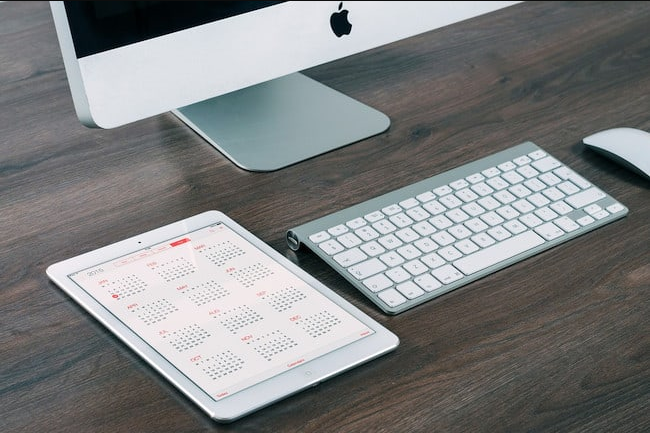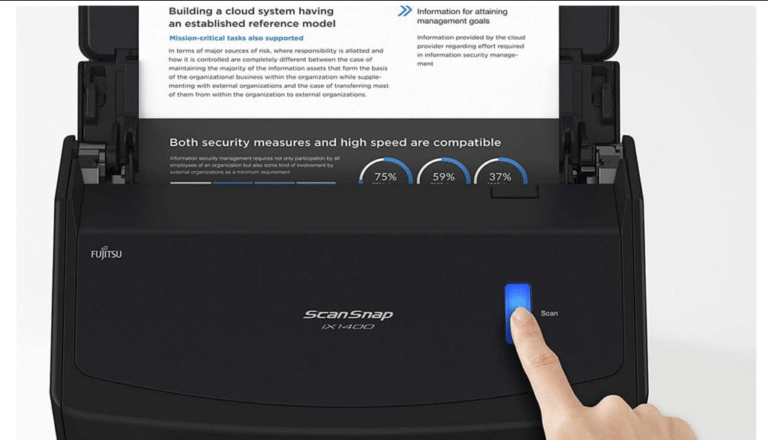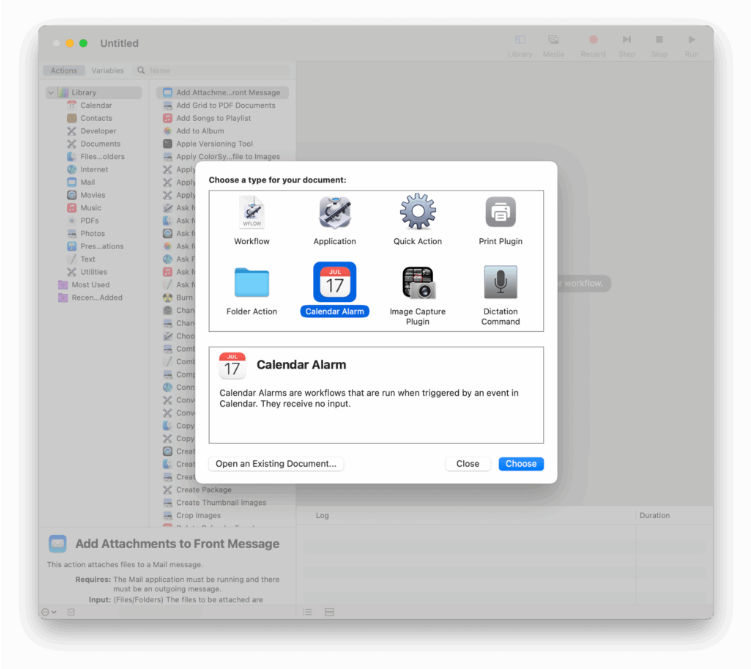
If you use Monday.com for project management on a Mac, you might feel like it’s disconnected from Apple’s built-in apps—Calendar and Reminders—which keep the rest of your schedule organized.
The good news?
You can sync your Monday.com boards with Apple Calendar (and by extension, your iPhone, iPad, and Apple Watch).
With the right setup, your project deadlines will appear alongside meetings and personal reminders—no more switching tabs or missing alerts.
Here’s how to sync Monday.com with Apple Calendar and Reminders, plus a few advanced workarounds for deeper macOS integration.
Why Sync Monday.com With Apple Calendar or Reminders?
Even though Monday.com has its own calendar and notifications, many Mac users prefer having everything in one place.
Syncing lets you:
See project deadlines next to personal events
Get native macOS/iOS notifications (no extra app needed)
Use Siri to check tasks (“What’s on my calendar today?”)
Avoid app-switching just to stay on schedule
Option 1: Sync via Monday.com’s iCal Feed (Easiest Method)
The simplest way to connect Monday.com to Apple Calendar is using its built-in iCal feed.
Step 1: Enable Calendar View in Monday.com
- Open the board you want to sync.
- Click the “+” tab at the top and add the Calendar View.
- Select the date column(s) to display (e.g., “Due Date”).
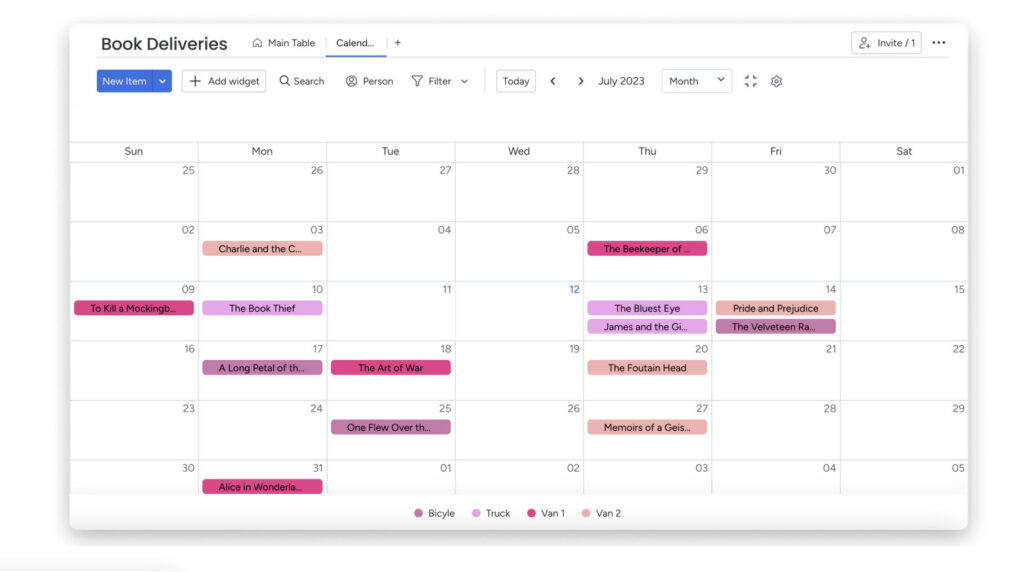
Step 2: Export the iCal Link
- In Calendar View, click the three-dot menu (•••).
- Choose “Sync” or “Export to Calendar” (wording may vary).
- Copy the iCal URL provided.
Step 3: Add to Apple Calendar
- Open Calendar on your Mac.
- Go to File > New Calendar Subscription.
- Paste the Monday.com iCal link and click Subscribe.
- Customize the update frequency, color, and name (e.g., “Work Projects”).
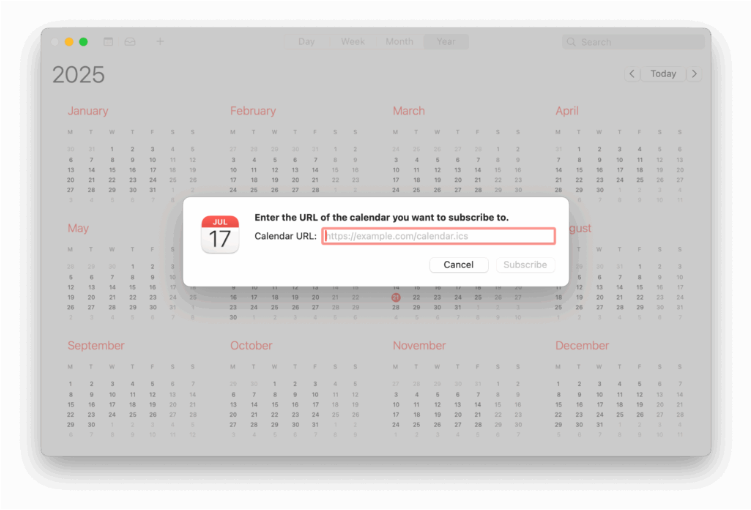
Done! Your Monday.com tasks will now appear in Apple Calendar.
Note: This is a read-only sync—edits must be made in Monday.com.
Option 2: Turn Monday.com Tasks into Apple Reminders (Advanced Workaround)
Since Reminders doesn’t support iCal feeds directly, you’ll need a workaround using Apple Shortcuts or Zapier.
Using Apple Shortcuts (Best for Power Users)
1. Set up a Monday.com automation to trigger when a task is created/updated.
2. Create a custom Shortcut that detects the trigger (via email, calendar, etc.).
3. Convert the task into a new Reminder with the due date.
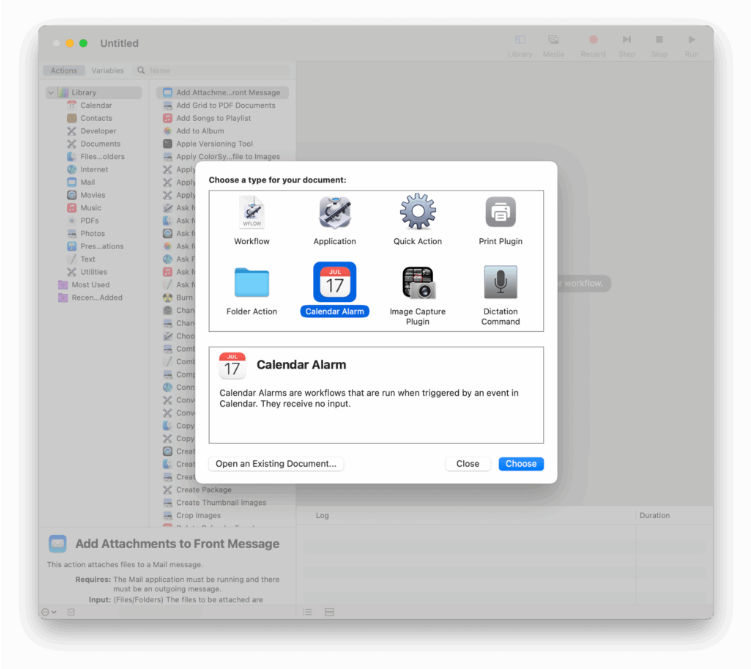
Using Zapier (For Teams & Automation)
1. Create a Zap that activates when a Monday.com task is added/updated.
2. Connect it to Apple Reminders (via email-to-Reminders or iCloud).
3. Pass the task name, details, and due date into Reminders.
Best for: Users who rely heavily on Reminders for daily tasks.
Option 3: Sync to iCloud Calendar First, Then Mirror to Reminders
If you want both Calendar and Reminders integration, try this two-step method:
1. Subscribe to Monday.com’s iCal feed in Apple Calendar.
2. Assign the calendar to your iCloud account.
3. Use Shortcuts or a tool like ReminderCal to auto-convert events into Reminders.
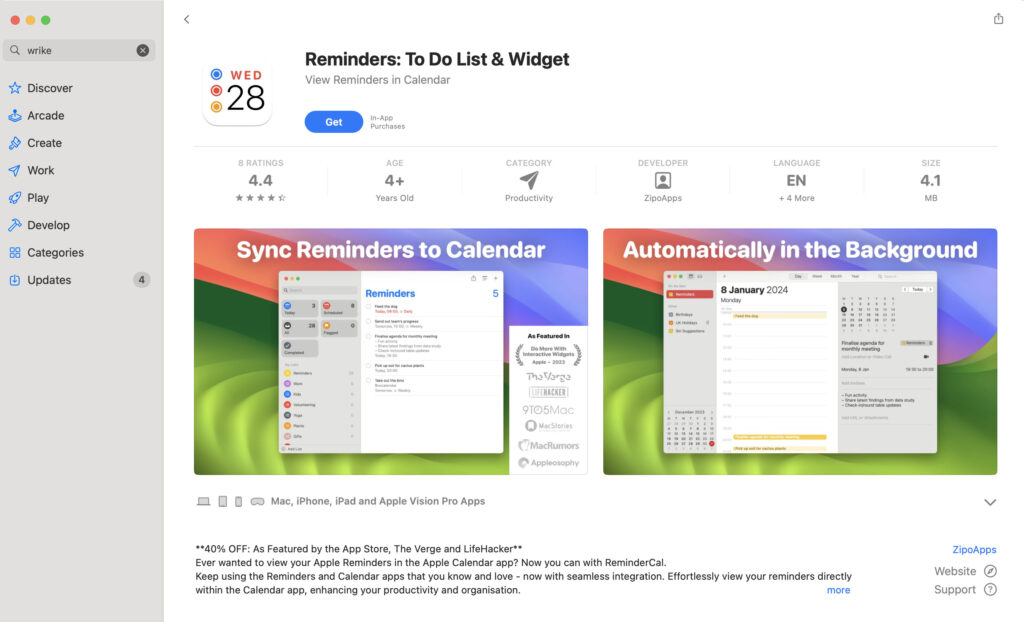
Not seamless, but it brings Monday.com tasks into Reminders with Siri support & alerts.
Bonus: Access Monday.com Tasks on iPhone, iPad & Apple Watch
Once synced to Apple Calendar, your Monday.com deadlines will appear on:
- iPhone/iPad Lock Screen widgets
- Apple Watch notifications (tap reminders on your wrist)
No extra setup needed—just keep iCloud syncing enabled.
Final Verdict: Which Method Should You Use?
For most users: The iCal feed in Apple Calendar is the fastest, cleanest solution.
For Reminders fans: Shortcuts or Zapier provide deeper automation.
Either way, syncing Monday.com with Apple’s ecosystem means fewer missed deadlines—because your tasks are already where you check them every day.