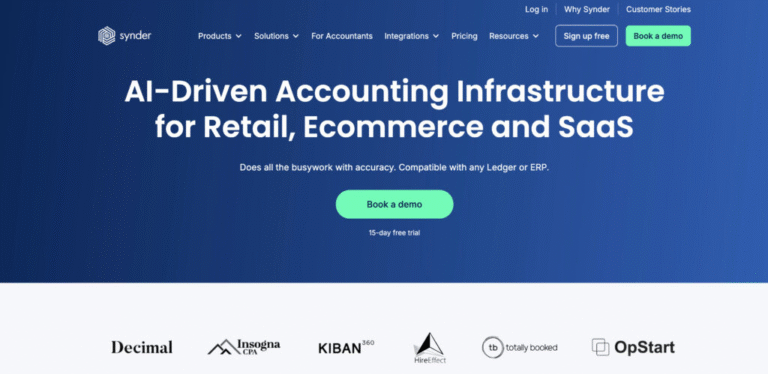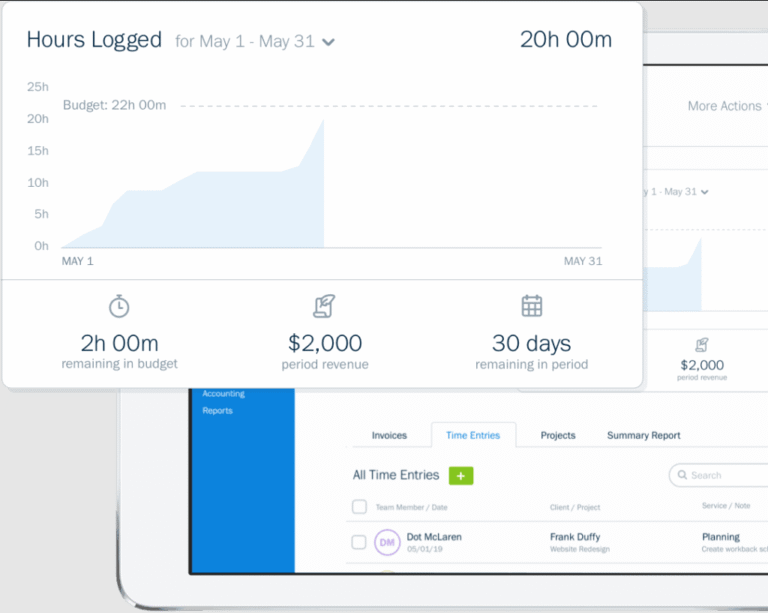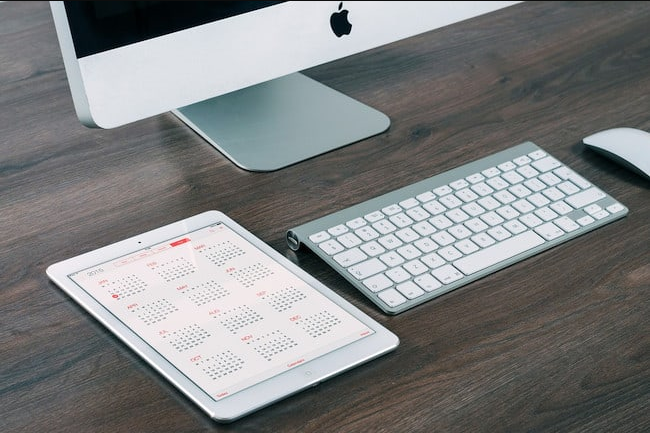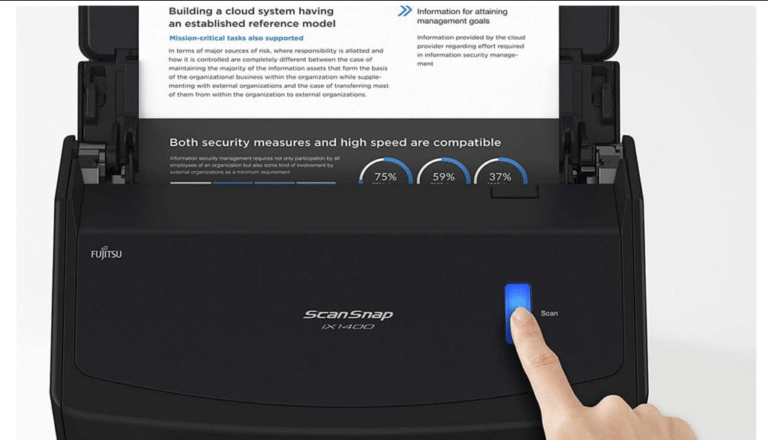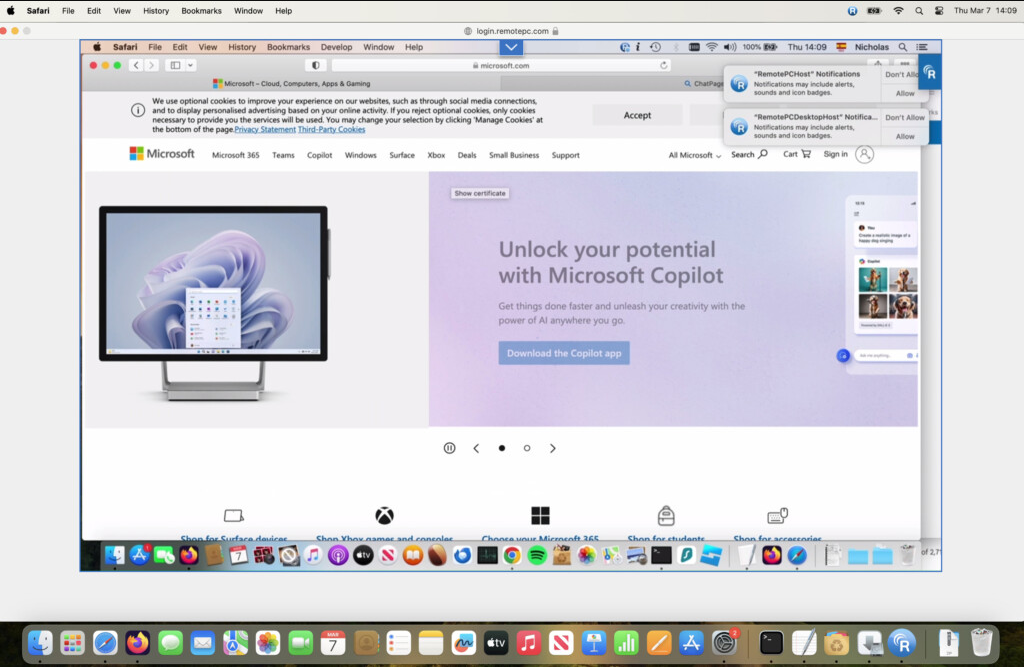
If you need to remotely access your Mac, two of the top solutions are RemotePC and GoToMyPC. Both are well-known remote desktop tools that let you control your computer from anywhere. But which one is right for you? We’ll compare them head-to-head to help you decide.
For more details, check out our full [RemotePC review](link) and [GoToMyPC review](link).
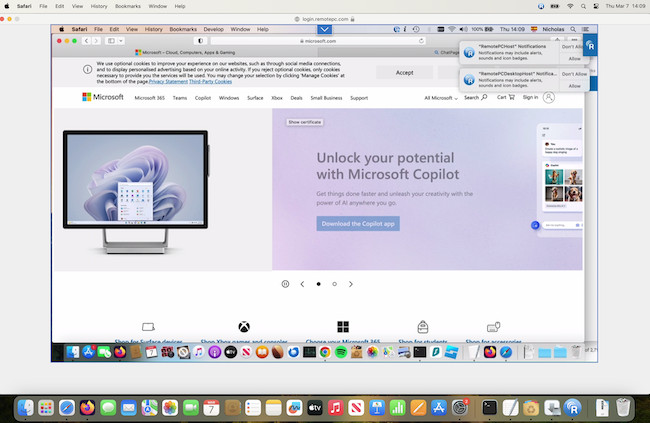
Why Use Remote Access Software on a Mac?
Before diving into the comparison, let’s look at why remote access software is so useful for Mac users. While macOS has built-in file-sharing options, dedicated remote desktop apps offer far more control. With these tools, you can:
- Access files and apps from anywhere.
- Provide remote tech support to friends or coworkers.
- Boost productivity by using software not installed on your current device.
- Run tasks on your Mac without being physically present.
Now, let’s break down how RemotePC and GoToMyPC stack up.
1. Ease of Use & Setup
RemotePC
RemotePC is quick to set up, with a clean, modern interface that works well for beginners and pros alike. Once installed, connecting to your Mac from another device—whether Windows, iOS, or Android—takes just a few clicks.
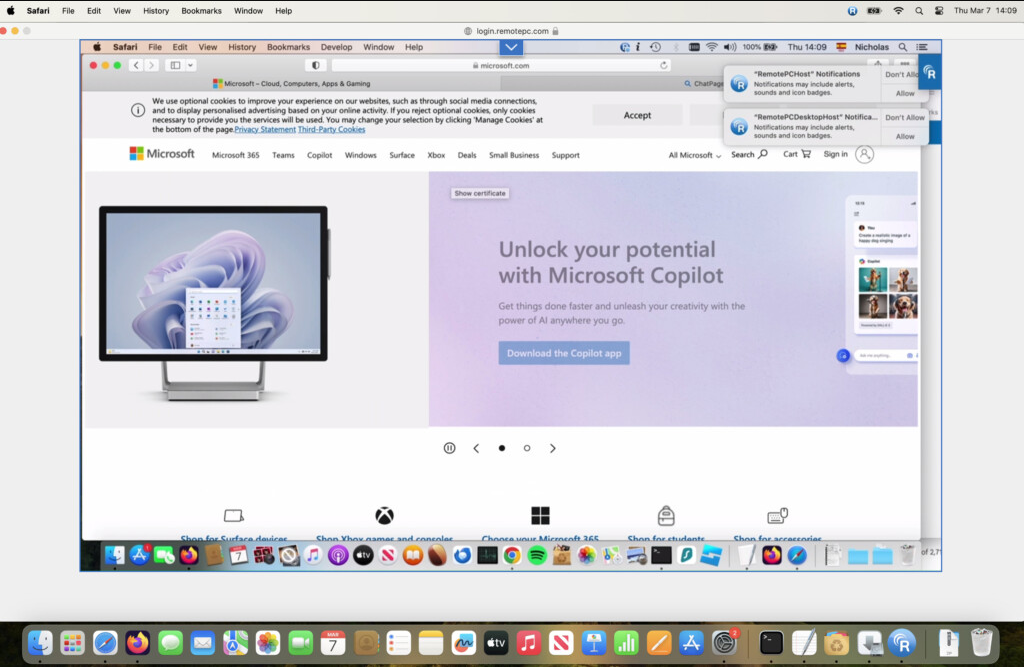
GoToMyPC
GoToMyPC is also simple to install, though its interface feels a bit outdated compared to RemotePC. Still, it’s straightforward—just download, create an account, and start your remote session.
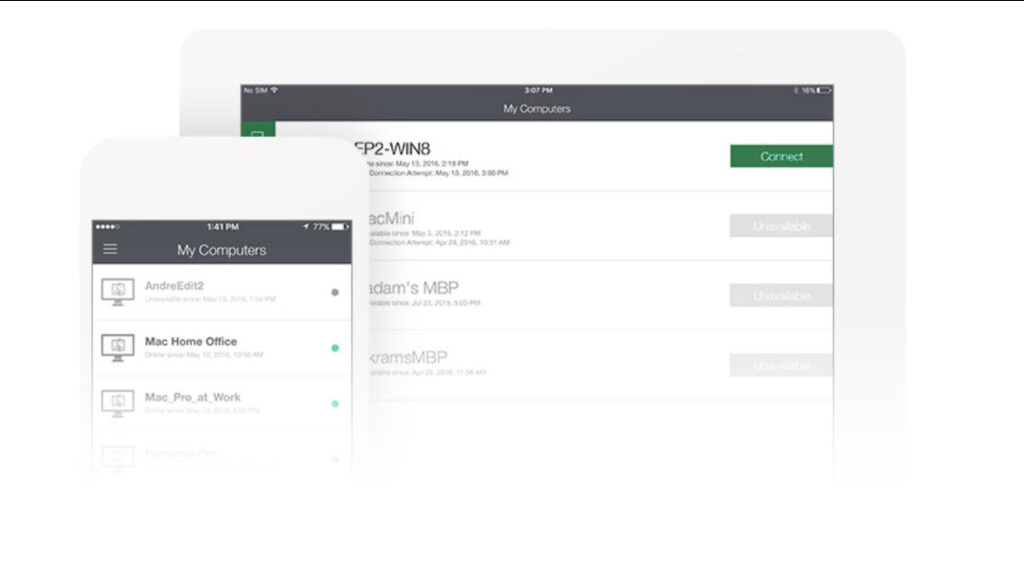
2. Performance & Speed
RemotePC
RemotePC is lightweight, ensuring fast connections with minimal lag. It handles file transfers and app control smoothly and even supports multiple monitors—great for power users.
GoToMyPC
GoToMyPC is reliable but can feel slow during demanding tasks like video streaming or running heavy software. While fine for basic use, RemotePC generally offers better speed and responsiveness.
3. Features & Tools
RemotePC
- File transfers between devices
- In-session chat for troubleshooting
- Whiteboard tool for collaboration
- Remote sound (hear your Mac’s audio)
- Multi-monitor support
- Remote printing from your Mac to a local printer
GoToMyPC
- Drag-and-drop file transfers
- Remote sound & printing
- 24/7 customer support (highly rated)
While GoToMyPC covers the basics, it lacks advanced features like RemotePC’s whiteboard, which is great for teamwork.
4. Security
Both apps use 256-bit AES encryption and two-factor authentication (2FA), making them secure for personal and professional use. GoToMyPC adds an extra layer with host-based authentication, where your Mac is registered as a trusted device.
5. Pricing
RemotePC
- Starts at $22.12/month (discounts for annual plans)
- 7-day free trial
GoToMyPC
- Starts at $33/month (includes more features than RemotePC’s basic plan)
- 7-day free trial
RemotePC is the more budget-friendly option, while GoToMyPC costs more but includes extra tools.
6. Mobile Access
RemotePC
Its iOS and Android apps are polished, making remote control from a phone or tablet seamless.
GoToMyPC
Also offers mobile apps, but some users report inconsistent performance, especially when switching apps or using touch controls.
FAQ
Q: Are both apps compatible with macOS?
Yes—both work on Macs and can be accessed from Windows, iOS, or Android.
Q: Can I transfer files remotely?
Yes—RemotePC supports direct transfers, while GoToMyPC allows drag-and-drop.
Q: Is RemotePC cheaper?
Yes—RemotePC is more affordable, especially with yearly discounts.
Q: Are they secure?
Both use 256-bit encryption and 2FA for safety.
Q: Can I use them on my phone?
Yes—both have mobile apps, but RemotePC offers a smoother experience.
Q: Does GoToMyPC have 24/7 support?
Yes—GoToMyPC provides round-the-clock customer service.
Q: Do they support multiple monitors?
Yes—both work with multi-display setups.
Q: Are free trials available?
Yes—both offer 7-day trials to test before buying.
Final Verdict
- Choose RemotePC if you want better speed, lower cost, and strong mobile support.
- Choose GoToMyPC if you need 24/7 customer support and don’t mind paying extra.
Both are solid options—pick the one that fits your needs and budget!