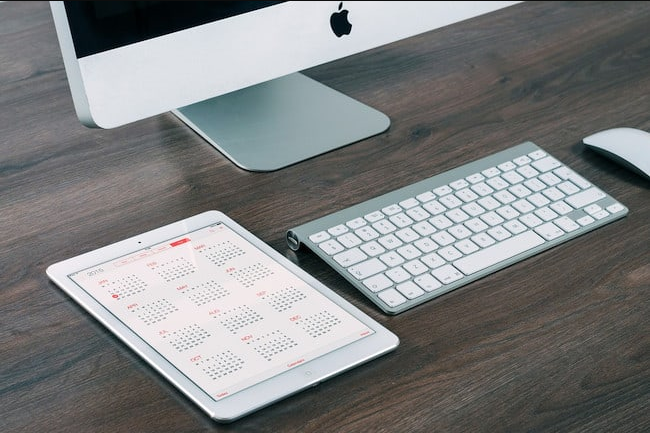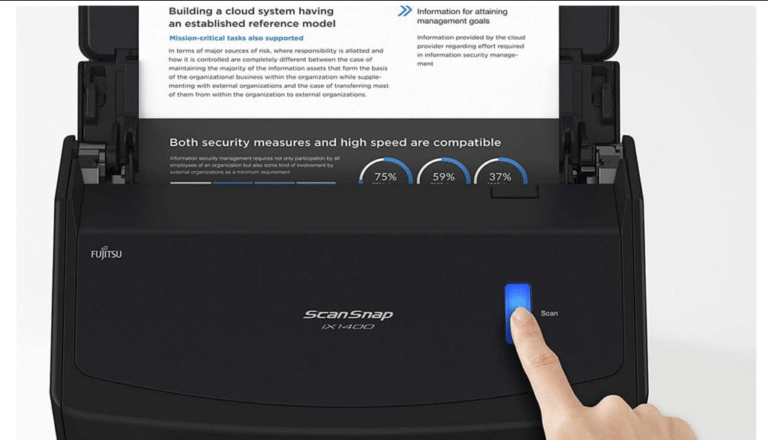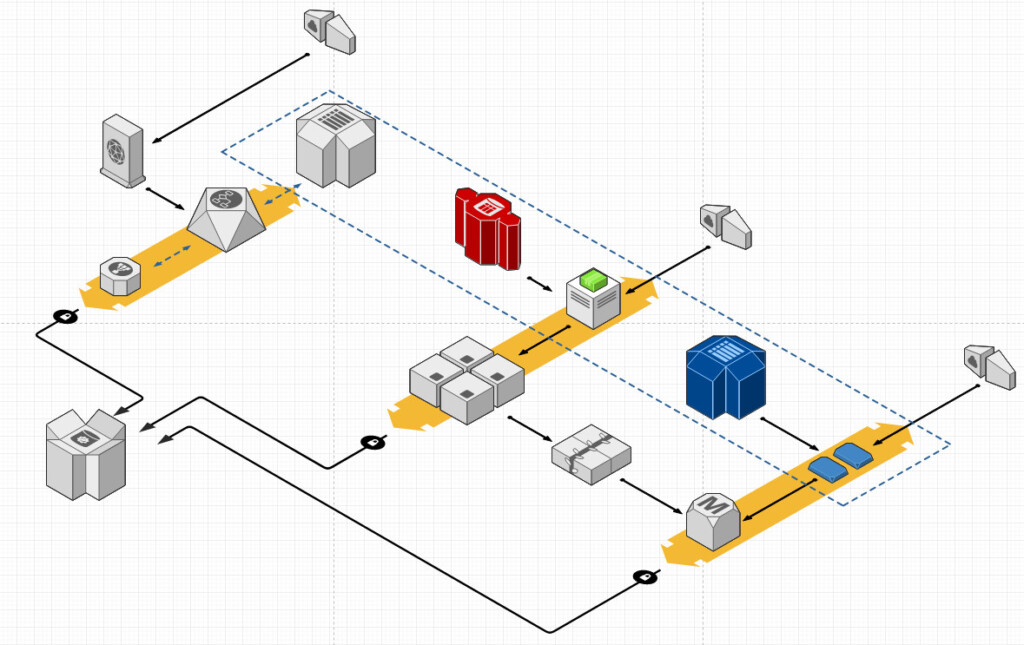
For any business looking to scale and maintain efficiency, understanding how devices and networks interconnect is essential. This becomes even more critical for troubleshooting and managing expanding network infrastructures.
To help you build a clearer picture of your organization’s network layout, we’ve tested and reviewed the top network diagram tools compatible with Mac. The “best” tool ultimately depends on your specific needs, preferences, and project scale. We focused on well-known applications that offer either native Mac support or cloud-based access from macOS.
After extensive testing, we found that SmartDraw is the best overall tool for creating network diagrams on a Mac due to its user-friendly interface, speed, extensive symbol library, and strong Visio file support.
1. SmartDraw
SmartDraw is one of the most powerful yet intuitive diagramming tools we’ve used. It’s the leading Visio alternative for Mac and makes drawing network diagrams remarkably simple. It stands out as the only tool we tested that reliably imports and exports Visio (VSDX) files without formatting issues.SmartDraw supports automated diagramming through integrations with AWS and Azure—allowing you to generate network maps automatically. It includes dedicated templates and icons for Cisco, Azure, Google Cloud, and more. You can drag and drop devices like routers, switches, and servers, and use the connector tool to illustrate relationships clearly.
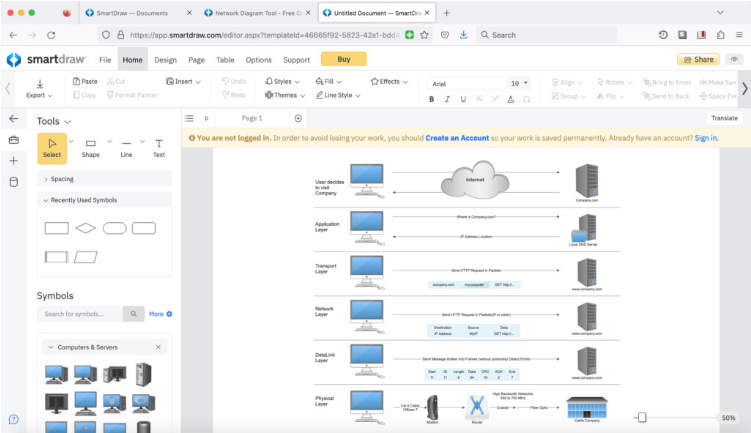
It’s ideal for compliance documentation (SOC II, GDPR, PCI) and troubleshooting. Diagrams can be shared and edited in real-time with team members and exported to formats including PDF, PNG, and VSDX. Integration with cloud storage like Google Drive and Dropbox is also supported.
You can start for free, but saving requires a subscription starting at $9.95/month.
Pricing: Free to start / $9.95 per month (teams) / $10.95 (individual) / $5 per user (site plans)
Pros:
- Accurate Visio import/export
- Easy to use with plenty of templates
- AWS and Azure integration
- Exports to Office and cloud apps
- Cons:No network monitoring
- No dedicated desktop app
2. Zoho Network Diagramming
Part of Zoho’s IT management ecosystem, this tool is great for IT teams already using Zoho products. It offers robust automatic network discovery and mapping by scanning your network—no manual dragging and dropping required.It supports Layer 2 and Layer 3 mapping, offers real-time device health metrics, and lets you customize layouts and filter views. While it lacks the design flexibility of SmartDraw, it’s excellent for sysadmins who need live, data-rich topology diagrams.
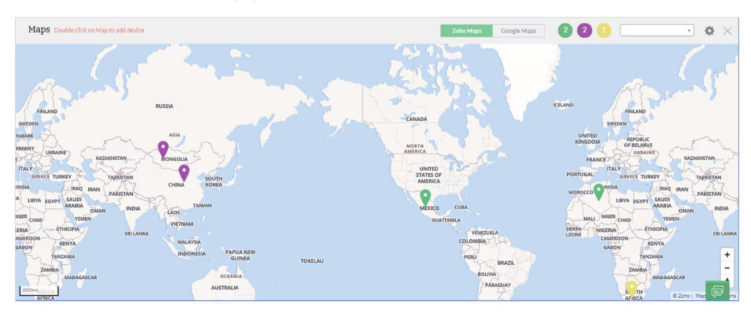
It does not support Visio files and is only available as part of the OpManager platform.
Pricing: Starts at $245 for 10 devices
Pros:
- Automatic topology mapping
- Real-time monitoring integration
- Layer 2 and 3 support
- Clickable node details
- Cons:No Visio support
- Less customization
- Requires OpManager
3. SolarWinds Network Topology Mapper
This enterprise-level tool automatically generates detailed network diagrams through scanning and updates them in real time. It supports scheduled scans and allows manual adjustments via drag-and-drop.Exports are available to Visio, PDF, PNG, and Cisco formats. It’s powerful but priced for large organizations.
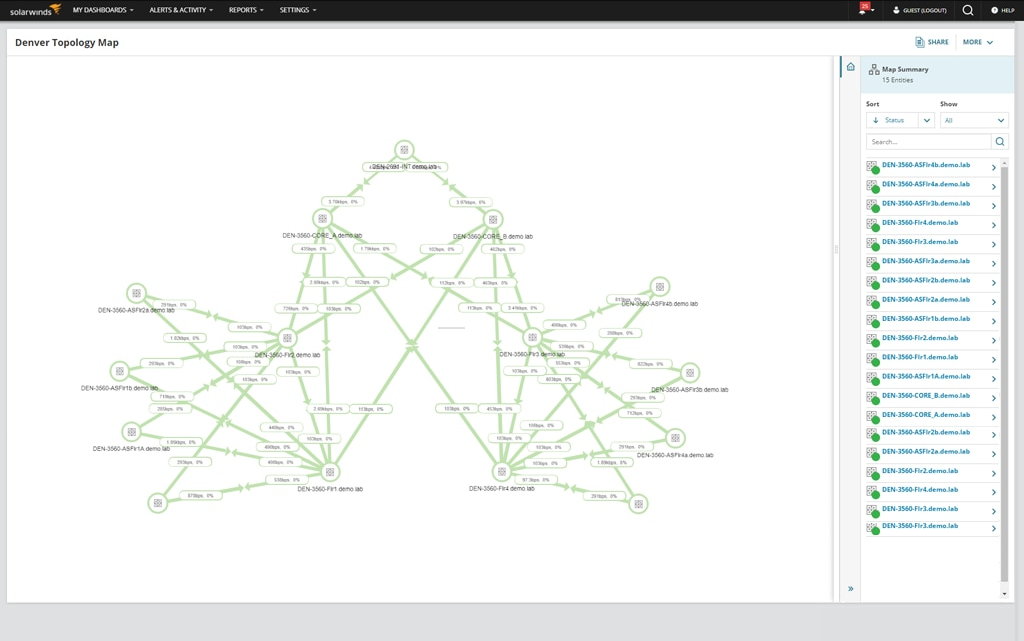
Pricing: Starts at $1,617
Pros:
- Fully automated
- Real-time updates
- Visio export
- Enterprise-ready
- Cons:High cost
4. Miro
While best known as a digital whiteboard, Miro also offers strong diagramming capabilities—including network templates for AWS, Azure, and Kubernetes. Its interface is clean and collaborative, with commenting and video chat built-in.Network templates are only available in the Business plan and above.
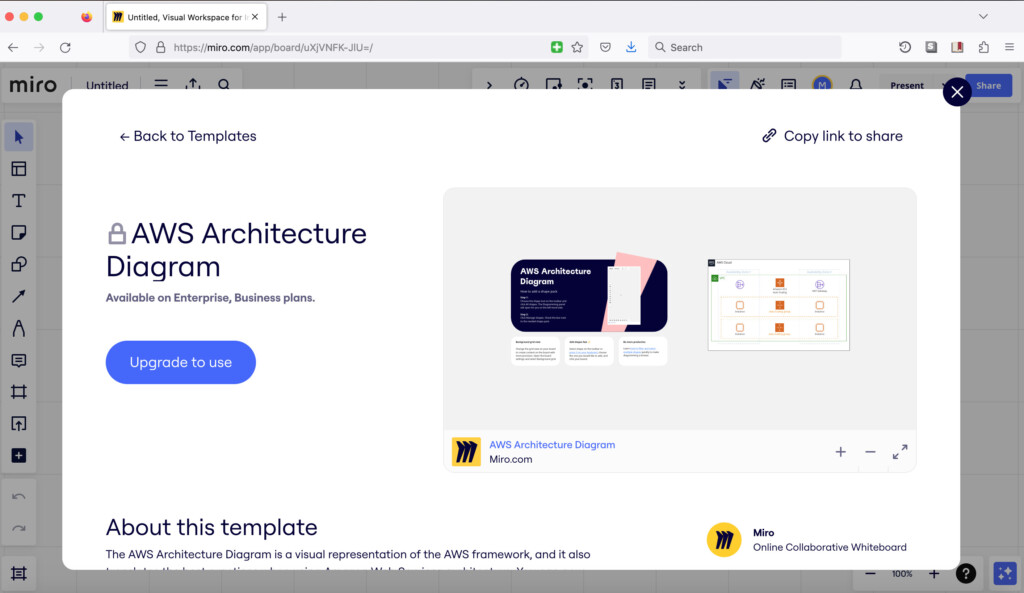
Pricing: Free limited plan / Business: $16/month
Pros:
- Infinite canvas
- Great UI
- Cloud and infra templates
- Cons:Network templates require Business plan
- No desktop app
5. OmniGraffle
A native macOS and iOS diagramming tool, OmniGraffle is perfect for offline diagramming. It supports Visio import but exports only to older VSD format. No built-in automation, but user-generated stencils are available via Graffletopia.
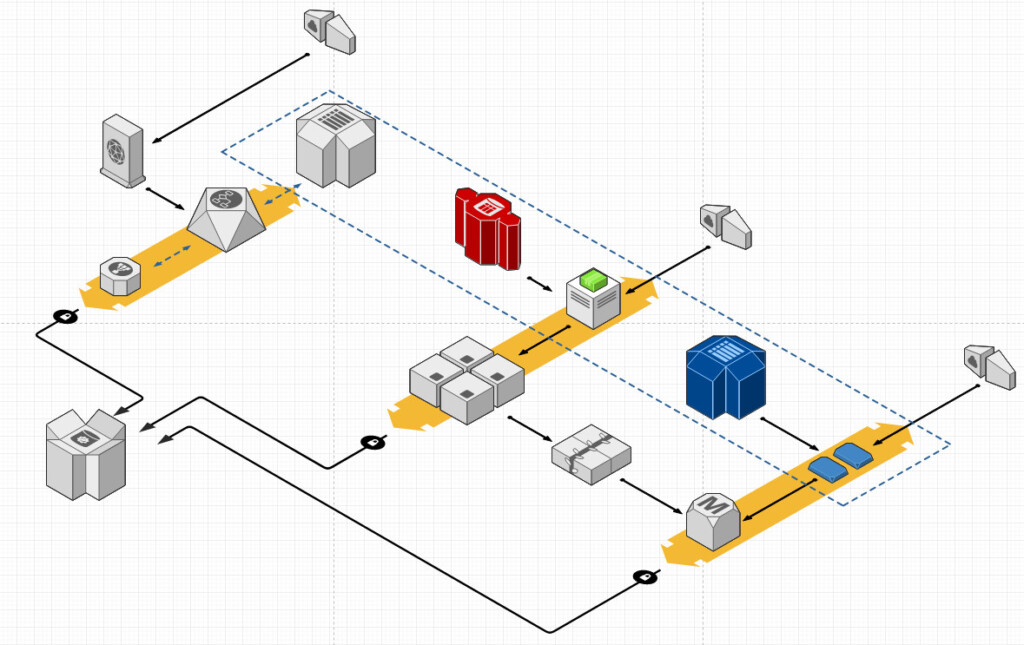
Pricing: $12.49/month or one-time fee ($149.99–$249.99)
Pros:
- Native Mac app
- Visio import
- Clean output
- Stencil library
- Cons:expensive
- No built-in network templates
6. Lucidchart
A popular cloud-based tool, Lucidchart is easy to use and supports real-time collaboration. It imports Visio files but exports only to VSD. Includes libraries for AWS, GCP, and Azure.
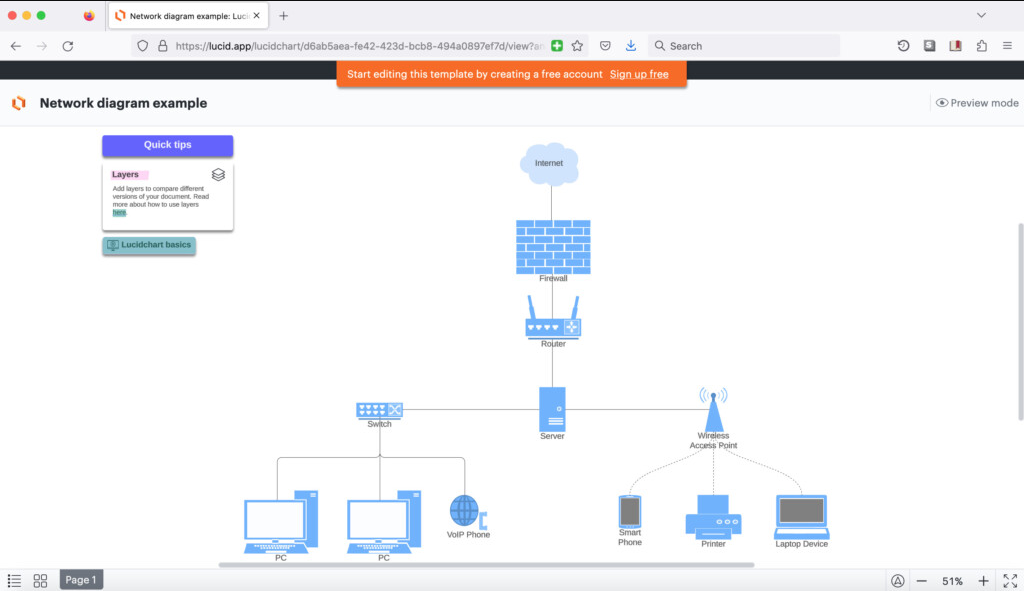
Pricing: Free plan / Paid from $7.95/month
Pros:
- Collaborative
- Easy drag-and-drop
- Good template library
- Third-party integrations
- Cons:Limited free tier
- Visio export limited to VSD
7. Draw.io (Free)
A completely free and open-source tool with impressive capabilities—including AWS, Azure, and Cisco shape libraries. It supports Bus topology and imports/exports Visio VSDX (with occasional formatting issues).
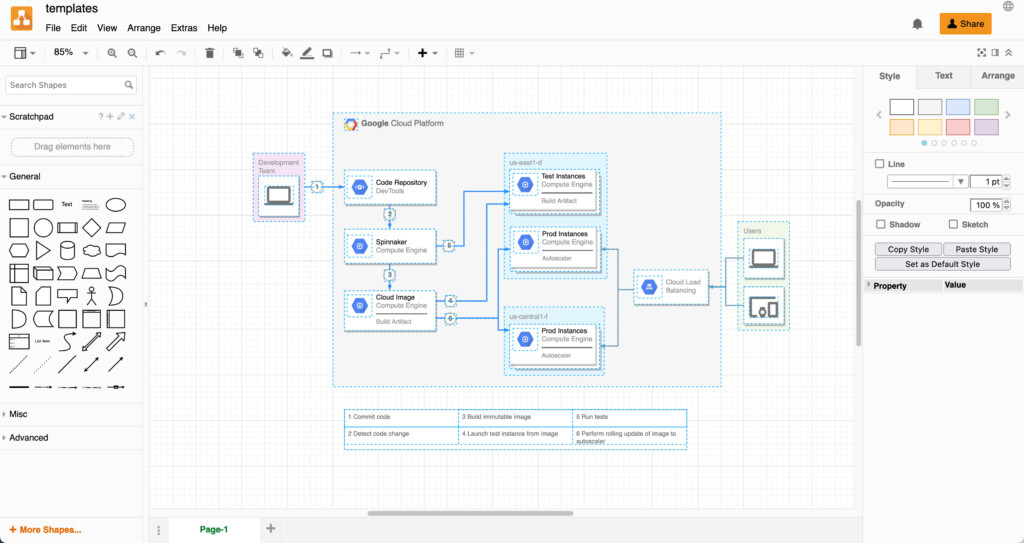
Pricing: Free
Pros:
- Free and open-source
- Annual AWS updates
- Offline mode
- Cons:No automation
- Basic functionality
8. MyDraw
An affordable desktop option for Mac users. MyDraw offers a familiar Office-like interface, network templates, and supports Visio VSDX import/export (with occasional formatting issues).
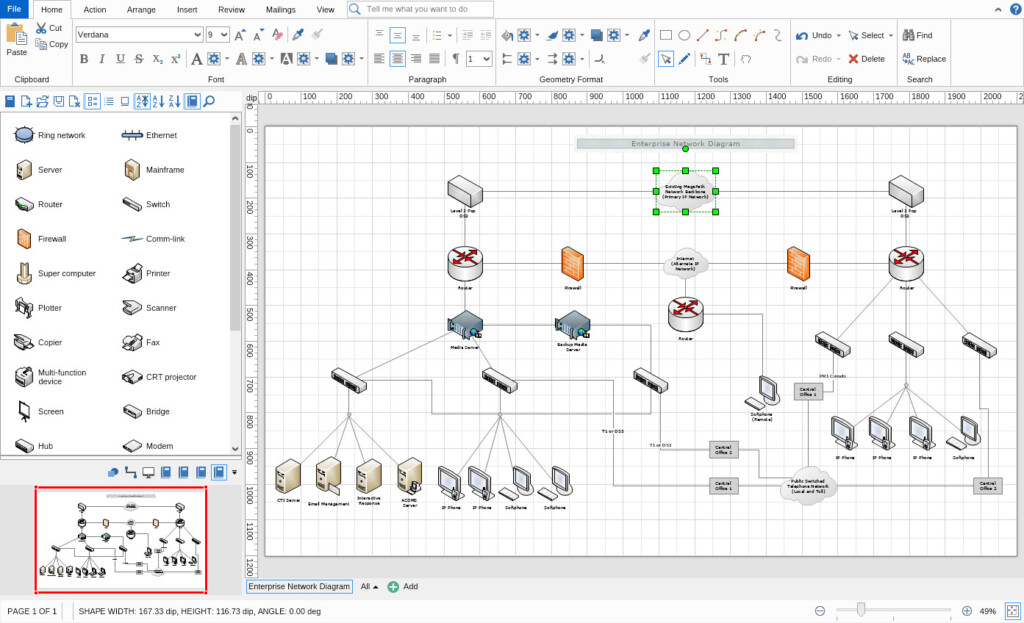
Pricing: $69.99
Pros:
- One-time purchase
- Network templates
- Offline use
- Visio support
- Cons:Formatting issues with Visio
- No cloud integration
9. Netdisco
A free, open-source web-based tool for network management. It uses SNMP and CLI to map devices and manage configurations like VLANs and PoE. Steep learning curve and requires terminal familiarity.
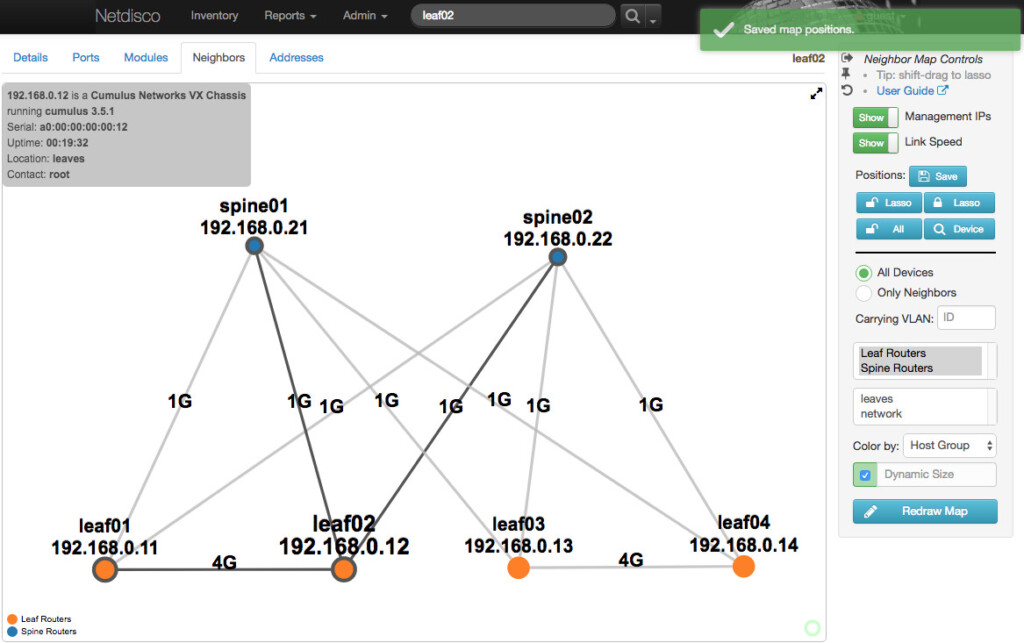
Pricing: Free
Pros:
- Free and powerful
- Device location via MAC/IP
- Port management
- Cons:Complex setup
- No GUI desktop app
10. Domotz
A cost-effective alternative to SolarWinds. Domotz offers automated mapping and monitoring, real-time alerts, and Visio export. Used by enterprises like Sony and Best Buy.
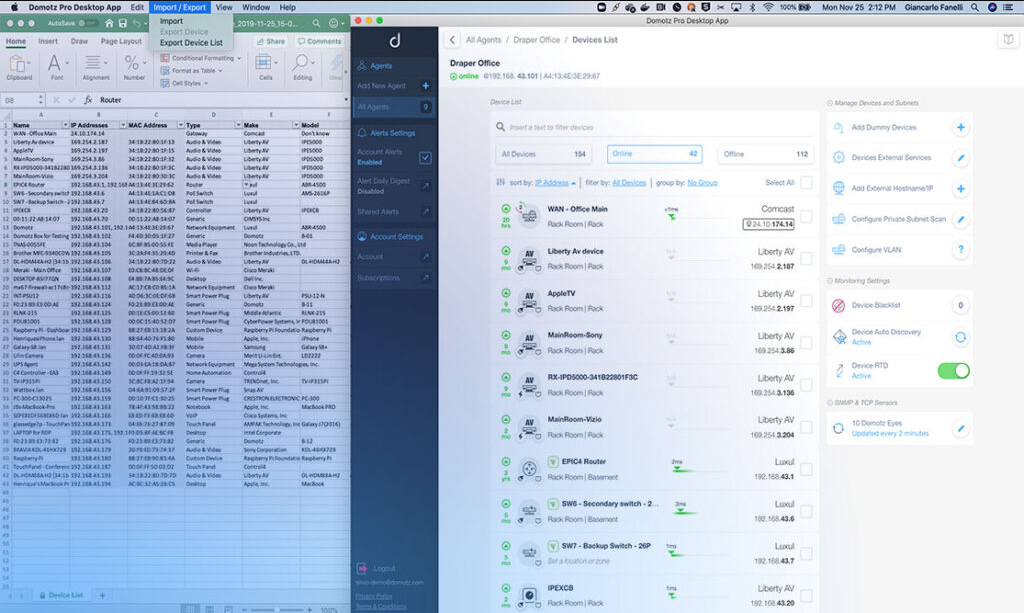
Pricing: $35/month
Pros:
- Automated mapping
- Affordable
- Integrations with AWS/Cisco
- Mac app
- Cons:Learning curve
11. Intermapper
An automated monitoring tool that uses SNMP to track devices and applications. Provides color-coded statuses and alerts via email or text. Supports Google Earth export for geographic mapping.
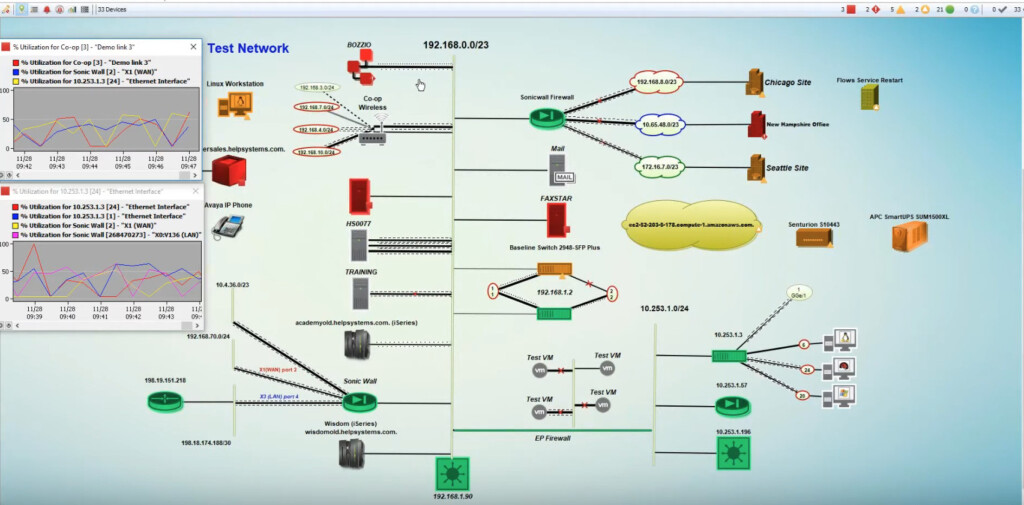
Pricing: On request
Pros:
- Auto-discovery
- SNMP monitoring
- Alerts system
- Remote monitoring
- Cons:Pricing not transparent
- Complex setup
What Are Network Diagrams?
Network diagrams (or maps) visualize device connections, data flow, and network topology. They’re essential for planning, managing, and troubleshooting networks—especially in large organizations. They’re often used alongside network monitoring tools.
Types of Network Topology
There are two main types:
Logical Network Diagrams
Show how data flows logically between devices, including IP schemas, subnets, protocols, and security arrangements. Useful for high-level planning and troubleshooting.
Physical Network Diagrams
Depict the physical layout of devices, cables, racks, and equipment locations. Essential for onsite maintenance and hardware management.
Why Use a Diagramming Tool?
While possible to draw maps manually, dedicated tools save time, improve accuracy, and simplify updates. Microsoft Visio is the industry standard but isn’t available for Mac. The tools above serve as excellent alternatives.
Types of Tools
- Manual: You draw everything based on your knowledge. Flexible but time-consuming.
- Semi-Automated: Tools detect devices—you connect them.
- Automated: Full discovery and real-time mapping. Best for large/dynamic networks.
Conclusion
The best network diagram tool for your Mac depends on your needs, budget, and preference for manual vs. automated mapping. Each tool we covered has unique strengths—whether it’s SmartDraw’s ease of use, Zoho’s live monitoring, or Draw.io’s $0 price tag.Choose the one that best fits your workflow and network complexity.