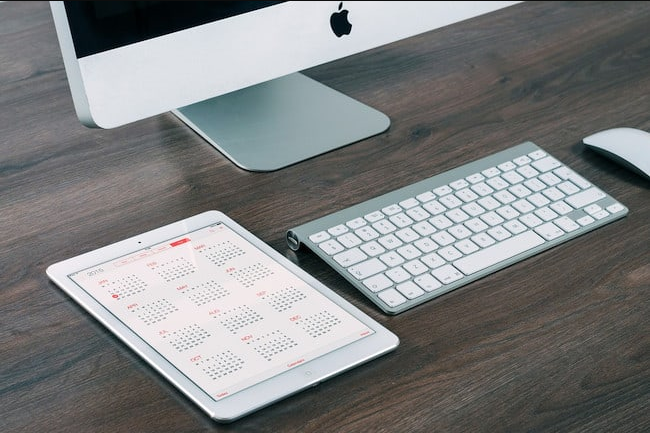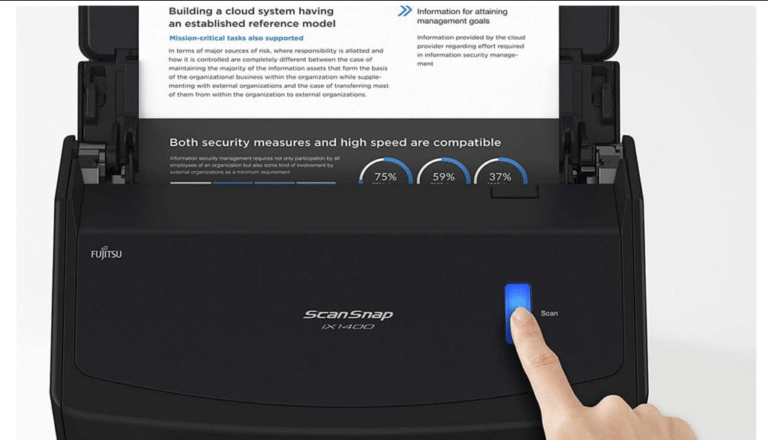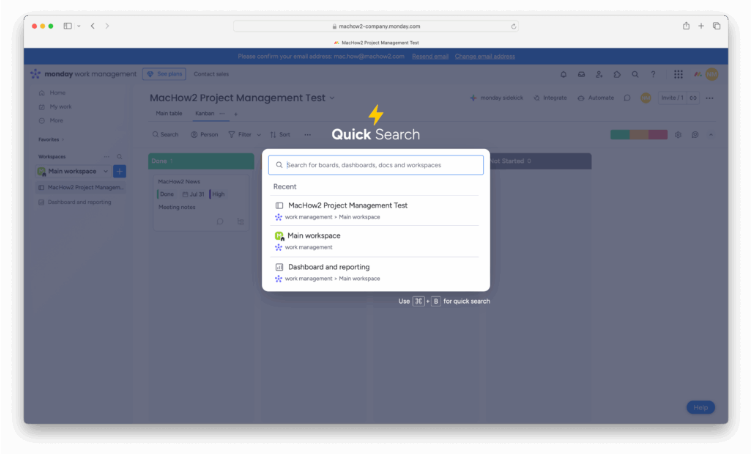
If you’re using Monday.com on your Mac for project management or as a CRM but only using basic functions, you’re missing out on some serious productivity boosts.
Whether you’re managing a team or just your own workload, Monday.com has powerful—yet often overlooked—features that can streamline workflows, organize boards, and improve collaboration, all without leaving your Mac.
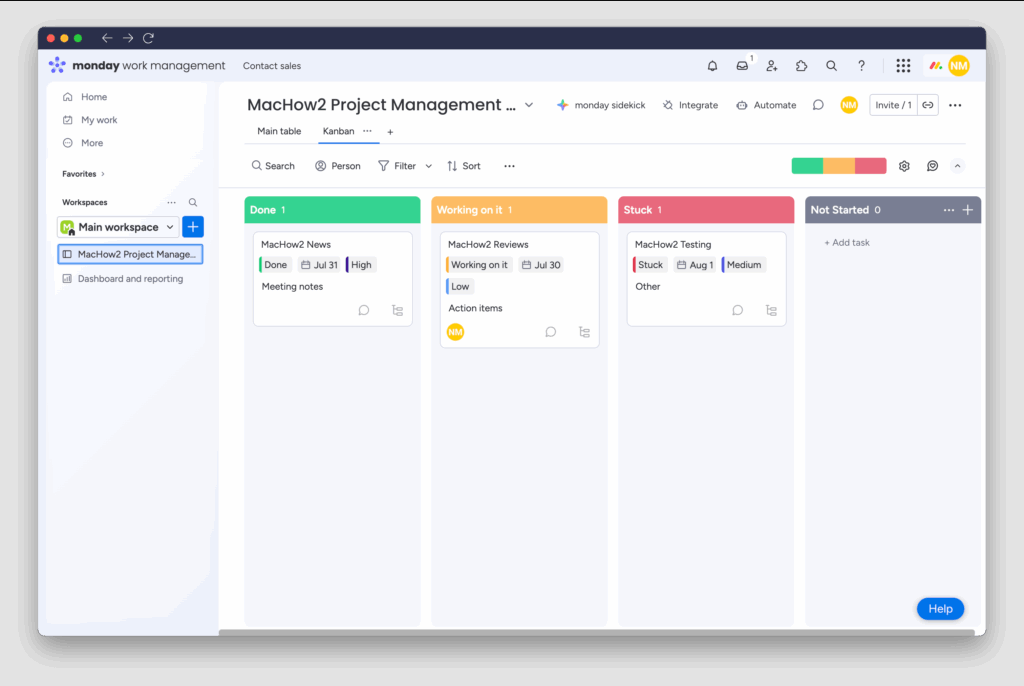
From keyboard shortcuts to seamless macOS integrations, here are 10 underrated features that can save you time and effort.
1. Cmd + K: The Mac Spotlight for Monday.com
Press Cmd + K to bring up Monday.com’s command bar—a fast, keyboard-driven search tool that lets you jump to boards, tasks, or team members instantly.
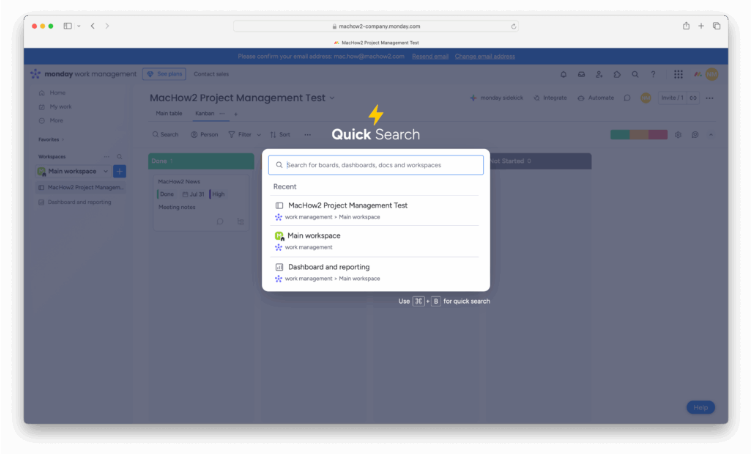
Why Mac users love it: If you work in full-screen mode or use Spaces (multiple desktops), this shortcut eliminates the need to drag your cursor across screens. It’s like Spotlight, but for your workflow.
2. Automations: Sync Tasks with Apple Calendar
Already using Apple Calendar? You can automatically create calendar events from Monday.com tasks with simple automations like:
“When status changes to ‘Approved,’ add to my calendar.”
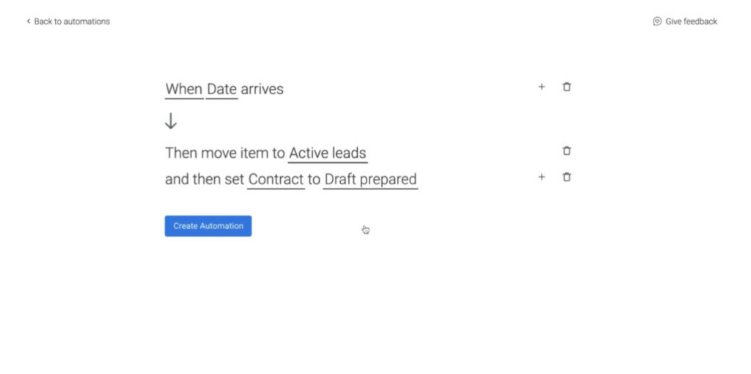
Pro tip: For more advanced setups, use Zapier or Apple Shortcuts to customize event triggers.
3. Browser Notifications (Even Without a Mac App)
Monday.com doesn’t natively support macOS Notification Center, but you can still get alerts via Safari, Chrome, or Firefox:
- Enable browser push notifications (they appear like native macOS alerts).
- Set them up under:
Monday.com → Profile Picture → Notifications → Browser Notifications
4. Hidden Board Views for Better Visual Work
Beyond Kanban and Table view, try:
- Files View – Manage all attachments in one place.
- Chart View – Turn progress into quick visual reports.
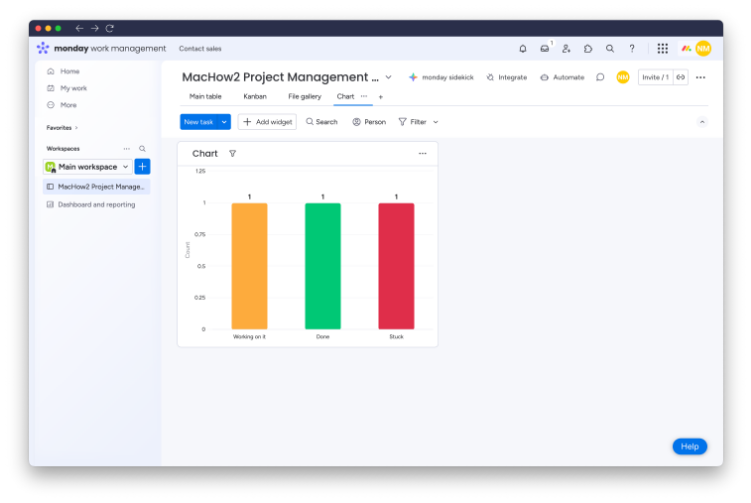
Perfect for MacBook Pro or Studio Display users who prefer high-res, visual workflows.
5. Mac Keyboard Shortcuts You Didn’t Know Existed
Speed up navigation with these unadvertised shortcuts:
- Cmd + Enter → Instantly create a new task.
- Option + ↑ / ↓ → Jump between rows.
- Cmd + Shift + M → Add a comment fast.
Once you memorize these, you’ll ditch slow mouse navigation.
6. Daily Digests Sent Straight to Apple Mail
Don’t live in Monday.com? Set up automated daily digests sent to your Apple Mail.
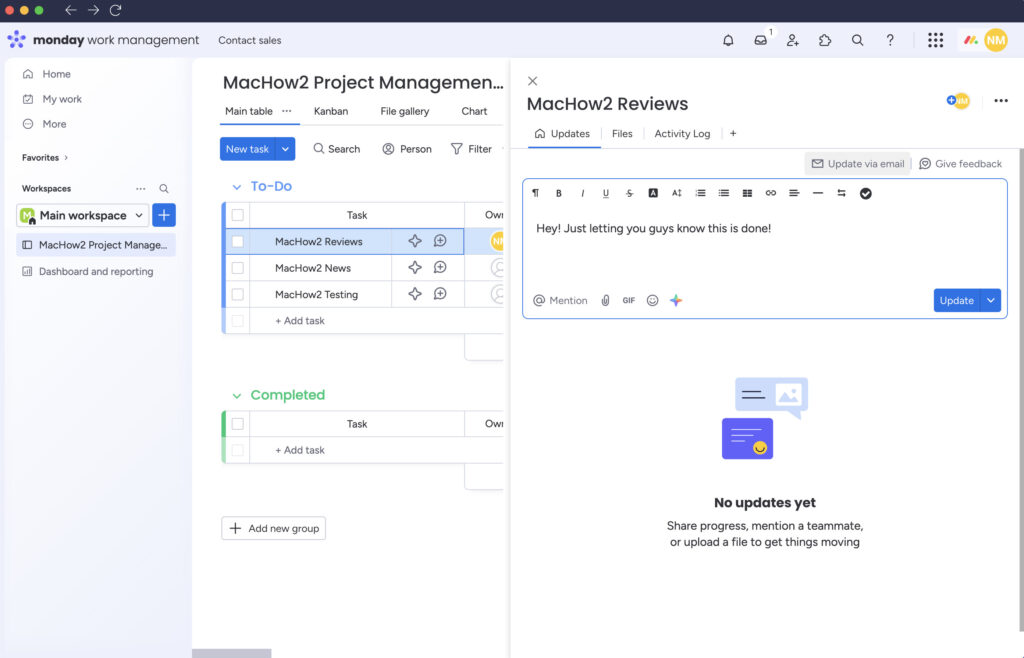
Bonus: Use macOS Focus Modes to only receive these updates during work hours.
7. Color-Coded Labels That Match Apple Notes
If you copy Monday.com tasks into Apple Notes, you’ll notice the colors sync naturally.
Pro move: Match label colors in both apps for seamless cross-referencing.
8. Duplicate Boards with Built-In Mac Shortcuts
When duplicating boards, include automations, views, and linked apps.
Next-level hack: Pair with macOS Shortcuts to auto-generate Finder folders when a new board is created.
9. Focus Mode for Distraction-Free Work
Monday.com’s My Focus (in the Mac app) acts like a personal planner, showing daily check-ins and priority tasks.
Best used with:
- macOS Full-Screen Mode
- Split View
10. Mac-Friendly Integrations That Just Work
Unlike some tools, Monday.com plays nice with popular Mac apps:
- Slack (Mac app) – Get task updates in channels.
- Apple Calendar – Sync deadlines automatically.
- Google Drive – Works with Finder integration.
- Zoom (Mac app) – Schedule meetings from tasks.
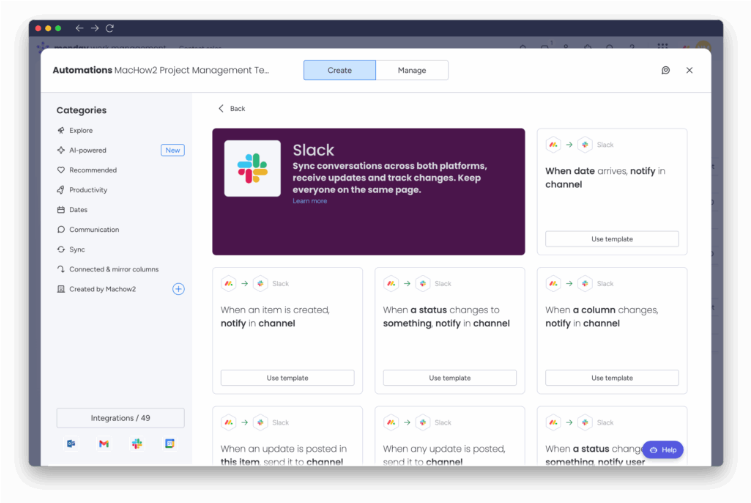
Final Thoughts
Monday.com isn’t just another project tool—it’s a Mac productivity powerhouse when you unlock these hidden features.
By using keyboard shortcuts, smart automations, and deep macOS integrations, you’ll work faster and smarter, right from your Mac.